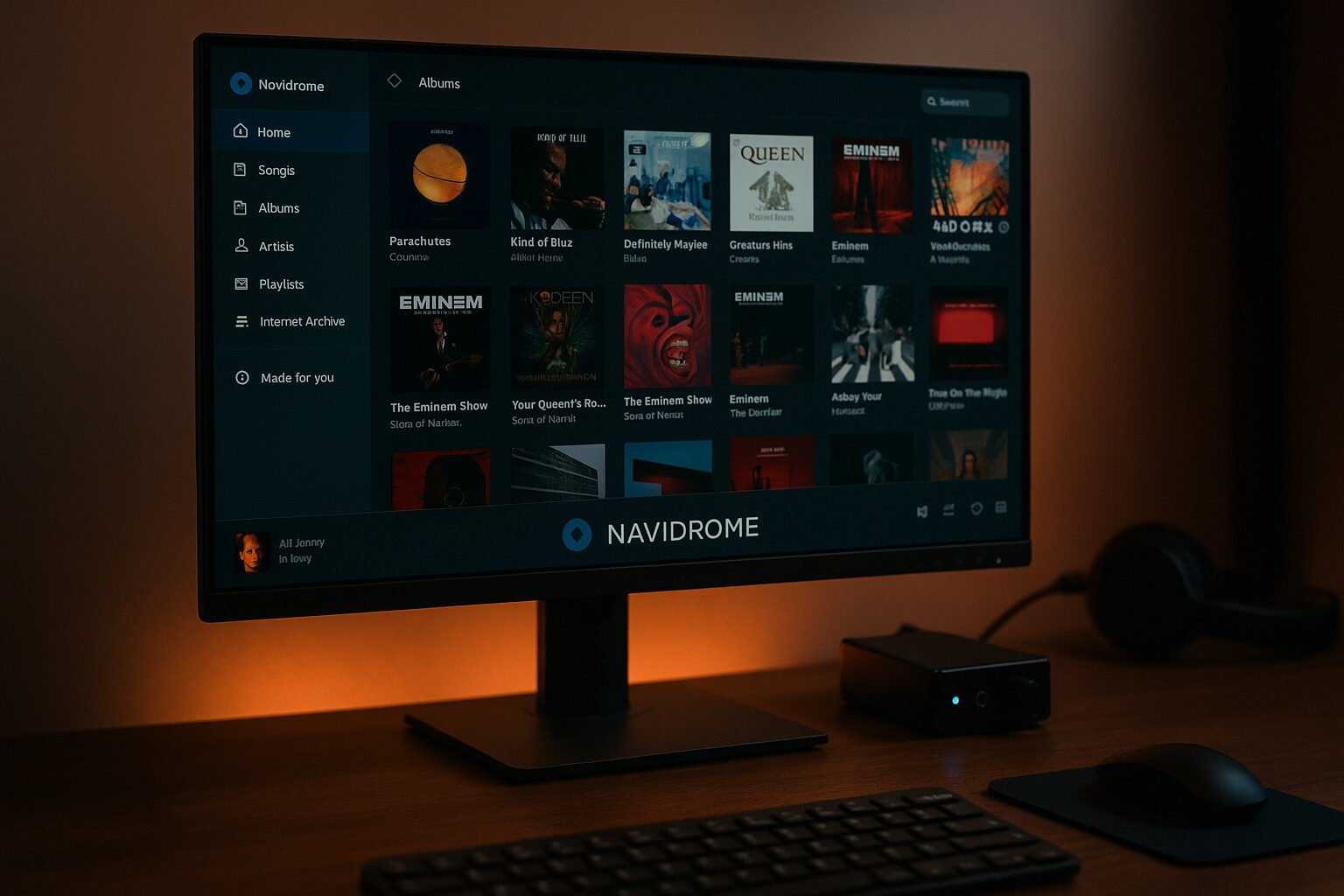Introduction
I set up Navidrome on a Raspberry Pi because I was tired of my phone’s storage begging for mercy. The Pi runs cool, costs less than dinner for two, and streams music to all my devices without fuss. Navidrome reads my FLAC files off a USB drive, sends them over my LAN, and plays them back on everything from an old laptop to a smart speaker.
The setup took less time than assembling a flat-pack bookshelf. Navidrome uses the Subsonic API, so my apps connect without drama. Each device gets its own session, its own queue, and no one steps on anyone else’s playlist. If you’ve got a Pi collecting dust and music scattered everywhere, this might be the fix.
✅ Key Takeaways
- Navidrome is a lightweight, powerful music server perfect for Raspberry Pi
- It works with Subsonic-compatible clients on nearly any platform
- Local streaming keeps your music private and reliable
- Proper setup ensures smooth, multi-user playback
- Community resources are active and helpful
Choosing Your Raspberry Pi Model
Why model choice matters
Not all Raspberry Pis are built the same. Some choke when streaming high-bitrate FLAC files while others handle multiple users like a champ. If you’re going with Navidrome, the model you pick affects everything: performance, power draw, even how hot it gets in that shoebox-sized case.
Raspberry Pi 4B: The dependable workhorse
With 2GB, 4GB, or 8GB RAM options and USB 3.0 ports, the Pi 4B easily handles music libraries with thousands of tracks. It supports SSD storage, which reduces boot and scan times, and it doesn’t flinch with multiple streams. If you have a spare one, this is the go-to.
Raspberry Pi Zero 2 W: Pocket-sized, limited punch
It’s great for a one- or two-client setup. Just don’t expect it to transcode FLACs or keep up with high network load. Still, its tiny footprint and low power draw make it tempting for minimal setups.
Pi 3B+: Middle-ground option
You’ll get decent playback performance and built-in Wi-Fi, but limited RAM and slow USB ports might hurt during peak use. Pair it with a wired connection if you want it to last longer than your new year’s resolution.
Audio gear makes a difference too
Plugging in a decent USB DAC or using a DAC HAT will give you better audio than the Pi’s 3.5mm jack, which sounds like it’s being filtered through a sock.
| Model | RAM Options | USB Ports | Wi-Fi | Best For |
|---|---|---|---|---|
| Pi 4B | 2–8 GB | USB 3.0 | Yes | Large libraries, multi-client |
| Pi Zero 2 W | 512 MB | USB 2.0 OTG | Yes | Small setups, tight spaces |
| Pi 3B+ | 1 GB | USB 2.0 | Yes | Budget-friendly, LAN only |
Preparing the Environment
Start with the right OS
You’ve got options, but don’t overthink it. Raspberry Pi OS Lite works fine. If you want it even lighter, try DietPi—it uses fewer resources and has a scripted Navidrome install. Either way, use a fresh image and update your packages. No one wants to troubleshoot bugs from 2020.
Keep your storage clean and simple
Use a USB SSD or large microSD card formatted in ext4. Avoid NTFS and FAT32 unless you’re feeling adventurous or nostalgic. Create a /music directory and mount your media drive there. That way, when something breaks (and it will), you’re not digging through ten random folders named “New Folder (2)”.
Command checklist to get started
sudo apt update && sudo apt upgrade -y
sudo mkdir /music
sudo chown -R pi:pi /music
Pro tip: static IP saves headaches
Assign a static IP to your Pi through your router. This avoids the “why won’t my phone connect” drama every time the DHCP lease resets. Make sure your router’s admin panel doesn’t look like it’s from the Cold War before you start.
Check your hostname
This is what your other devices will see. Rename it from “raspberrypi” to something more original like “boombox” or “streamzilla.” Use:
sudo raspi-config
And set your hostname under “Network Options.”
Installing Navidrome
Two ways to install: Native or Docker
You can either install Navidrome directly or run it in a container. Docker makes it easier to manage, update, and move. Native install gives you more control—if you enjoy editing config files at 2 AM.
Native Install Method
Download the binary
Navidrome is a single binary file. Grab the latest ARM build from GitHub:
wget https://github.com/navidrome/navidrome/releases/latest/download/navidrome-linux-armv7.zip
unzip navidrome-linux-armv7.zip
sudo mv navidrome /usr/local/bin/
Create a service
So it starts automatically:
# /etc/systemd/system/navidrome.service
[Unit]
Description=Navidrome Music Server
After=network.target
[Service]
ExecStart=/usr/local/bin/navidrome
User=pi
Restart=always
EnvironmentFile=/etc/navidrome/navidrome.env
[Install]
WantedBy=multi-user.target
Then:
sudo systemctl daemon-reexec
sudo systemctl enable navidrome
sudo systemctl start navidrome
Docker Method
Pull and run
Install Docker and Docker Compose, then create a file like this:
version: "3"
services:
navidrome:
image: deluan/navidrome:latest
user: "1000:1000"
ports:
- "4533:4533"
volumes:
- "/path/to/music:/music:ro"
- "/path/to/data:/data"
Start it with:
docker-compose up -d
Configuration Basics
navidrome.toml file
Located in /etc/navidrome/ or inside your Docker data volume. Key settings:
MusicFolder = "/music"Port = "4533"ScanSchedule = "1h"
You can also set transcoding options and streaming limits here.
Don’t skip permissions
Make sure Navidrome can read your music:
sudo chown -R pi:pi /path/to/musicManaging the Music Library
Keep your files organized
Navidrome doesn’t need rocket science. It reads folder structures and tags like any decent human would. Stick to a hierarchy like /music/Artist/Album/Track.flac and you’ll avoid weird genre merges or tracks listed as “Unknown Album” from “Various Artists Who Clearly Didn’t Coordinate.”
Audio formats it supports
Navidrome handles common codecs, no sweat. You don’t need to convert everything to MP3 like it’s 2006.
| Format | Lossless | Notes |
|---|---|---|
| FLAC | Yes | Preferred for quality |
| MP3 | No | Ubiquitous and efficient |
| AAC | No | Common for Apple devices |
| OGG | No | Open-source alternative |
| ALAC | Yes | Lossless for Apple fans |
Tag your files—seriously
Navidrome pulls from ID3, Vorbis, and other metadata tags. If your tags are a mess, so is your library. Use tools like:
- MusicBrainz Picard: Auto-tag and rename
- Beets: Command-line powerhouse
- Mp3tag or EasyTAG: If you’re a GUI person
Rescan on demand or schedule
By default, Navidrome scans the music folder on startup. You can trigger a rescan anytime from the web UI or set up automatic scans every hour or day via the config:
ScanSchedule = "1h"
Avoid symbolic links and funky mounts
Stick to proper mount points. If using a NAS or external drive:
sudo mount -t nfs 192.168.1.10:/share/music /music
Or add it to /etc/fstab for persistent mounting.
Files not showing?
Check:
- Permissions (
chmod -R 755 /music) - Case sensitivity (Pi is case-sensitive, Windows isn’t)
- Hidden files (Navidrome ignores dotfiles)
Web Interface and First Login
Getting to the UI
Once Navidrome is running, point your browser to:
http://<your-pi-ip>:4533
Or use the hostname you set earlier:
http://boombox.local:4533
It’s a clean, responsive interface. Works on desktops, phones, or anything with a web browser. No ancient Flash plugins or Java dependencies here—just straightforward HTML and Vue.js.
First-time login: set your admin user
The first time you access Navidrome, it asks you to create an admin account. That account gets full control—library settings, user creation, metadata rules, you name it. Keep that password out of the hands of any housemates who think Shania Twain belongs in your jazz playlist.
Layout basics
You’ll see sections for:
- Library: Browse by artist, album, or genre
- Now Playing: See current playback and queue
- Playlists: Create, edit, or import
.m3ufiles - Settings: Configure scans, transcoding, themes, and more
Built-in dark mode
It’s 2025. If your app doesn’t support dark mode by now, it should be embarrassed. Navidrome switches automatically or lets you set it manually.
Browser caching for speed
Navidrome caches artwork, user sessions, and some metadata. This means less loading and more playing when you hop back on.
Multiple sessions? No problem
Each client device logs in independently. Your playlist won’t get hijacked by someone else starting a Coldplay binge in another room.
Setting Up Multiple Client Devices
Navidrome plays nice with a lot of players
Since it speaks Subsonic API, dozens of apps can connect to it. Whether you’re on Android, iOS, Windows, or using a smart speaker, you’ve got options.
Mobile Apps
Android
- Ultrasonic: Open-source, reliable, lots of features
- DSub: Polished and stable
- Substreamer: Modern UI, supports caching
- Sonixd (via web wrapper): Progressive web app
iOS
- iSub: Works but a little dated
- AVSub: Paid, feature-rich
- Symfonium: Newer and powerful if you don’t mind setup
Desktop Clients
Windows/Linux/macOS
- Clementine: Classic but still works great
- Strawberry: Actively developed fork of Clementine
- Sonixd: Cross-platform and pretty slick
Smart Devices
DLNA & UPnP
- Navidrome doesn’t broadcast DLNA natively, but you can pair it with MiniDLNA or use a client like BubbleUPnP that supports Subsonic and DLNA bridging.
Chromecast
- Works with some apps like Substreamer. No native casting from Navidrome’s web UI (yet), but external apps handle it fine.
Amazon Echo / Smart Speakers
- Not directly supported unless you integrate through something like Home Assistant or BubbleUPnP Server as a bridge.
- No direct integration. Best bet is using a DLNA-to-Sonos bridge or managing files locally via NAS.
Browser Clients
Any browser can use Navidrome’s native web UI. Want an app-like experience? Add it to your home screen as a Progressive Web App (PWA). It caches album art, user settings, and playback queues.
Streaming Protocols and Network Configuration
Keep it local, keep it fast
Streaming over your local network (LAN) is usually smoother and safer than piping everything through the internet. Navidrome serves files over HTTP and supports multiple concurrent streams, so as long as your devices are on the same subnet, you’re good to go.
Networking Basics
Assign a static IP
Whether using Ethernet or Wi-Fi, give your Pi a static IP. This avoids situations where your mobile app tries to connect to yesterday’s IP address.
Ethernet vs Wi-Fi
If you’ve got the option, go Ethernet. Wi-Fi can work fine, but interference from microwaves, neighbors’ routers, or your Bluetooth fridge can cause hiccups during playback.
Router configuration tips
- Reserve the Pi’s IP in DHCP settings
- Open port
4533if you plan on accessing Navidrome externally (use a strong password) - Avoid UPnP auto-forwarding—manual port mapping is safer
Streaming Options and Performance
Direct stream vs transcoding
By default, Navidrome streams your original files unless your client requests transcoding (say, FLAC to MP3). Transcoding can tax the Pi, especially lower-end models like the Pi Zero 2 W.
Transcoding setup example in navidrome.toml:
[Transcoding]
Command = "/usr/bin/ffmpeg"
Args = ["-i", "%s", "-f", "mp3", "-"]
You can limit this by user or device to keep resource usage low.
DNS and Discovery
Use hostname.local for easy access
If your OS supports mDNS (like macOS or Linux), you can just go to http://boombox.local:4533 instead of typing an IP.
Don’t want to type a port?
Set up Nginx or Caddy as a reverse proxy. That lets you use:
http://music.local/
Instead of:
http://192.168.1.42:4533
Just make sure the proxy passes through headers and handles timeouts well.
Customizing the Streaming Experience
Make it yours
Navidrome is simple by design, but there’s a surprising amount of tuning under the hood. From sound quality to UI themes, you can tailor how everything looks, sounds, and behaves across different clients.
Tweak your audio quality
Want lossless playback?
If you’re streaming FLAC over Ethernet or strong Wi-Fi, you’re golden. But if you’re streaming to mobile over spotty Wi-Fi, use transcoding.
EnableTranscoding = true
MaxBitRate = 192
This tells Navidrome to convert high-bitrate files to 192kbps MP3 on-the-fly, saving bandwidth and reducing buffering.
ReplayGain and normalization
Enable ReplayGain if you hate volume jumps between tracks. Navidrome reads this tag and adjusts playback without clipping your ears.
Gapless playback
Some clients like Clementine, Strawberry, and Sonixd support gapless. Navidrome streams continuously, but your app needs to handle the transition right.
Better browsing with album art
Embedded vs folder.jpg
Navidrome prefers embedded album art. If you’re using older rips that rely on folder.jpg files, make sure they’re in the album folder. If missing, use MusicBrainz Picard or Beets to auto-fetch covers.
Theme choices
Navidrome comes with light, dark, and high-contrast themes. Pick one that doesn’t burn your eyes—or use browser extensions like Stylus for custom CSS.
Playlist management
Create from UI or client app
You can make playlists in the Navidrome web interface or in clients like DSub and Sonixd. They sync across sessions as long as your client supports Subsonic’s playlist API.
Import .m3u files
Drop them in your /music folder, and Navidrome will pick them up if paths match.
Smart playlists?
Not yet built-in. You’ll need to rely on clients that support them or manually manage your lists based on genre or folder.
Access Control and User Management
One Pi, many ears
Whether you’ve got roommates, kids, or just want to keep your metal separate from someone else’s lo-fi beats, Navidrome makes it easy to manage users. Everyone can have their own login, history, and playlists—no judgment, no genre wars.
Creating user accounts
Head to the Settings > Users tab in the web interface. Click “Add User” and set:
- Username
- Password
- Admin rights (only give this to folks you trust not to rename your library “Twerk Mixes 2025”)
You can create as many users as your Pi can handle. They don’t see each other’s activity unless they’re sharing a device.
User roles and permissions
Navidrome has two basic levels:
- Admin: Full control—can manage settings, users, library paths
- User: Can stream, create playlists, and view library
There’s no built-in granular ACL (Access Control List) yet, but each client session is sandboxed enough for casual use.
Guest mode
Want to share your setup with visitors without handing out a password? Create a “guest” account with a basic password and set playback-only permissions. It’s safer than sharing your main login and keeps your playlists intact.
Security practices
- Use strong passwords
- Avoid default usernames like “admin” or “user”
- Don’t expose the server to the internet without HTTPS and some kind of protection (see next sections)
API tokens and access
Some apps need an API token instead of a password. You can generate or view these in the user settings. Don’t share these around—they grant full access just like a password.
Maintaining System Performance
Even a Pi has limits
Navidrome is efficient, but it’s still running on a credit card-sized board. Keeping your system healthy means fewer restarts, smoother playback, and less screaming into the void when something doesn’t load.
Monitor resources
Use built-in Linux tools to see what’s going on under the hood:
htop # Check CPU, RAM
df -h # Disk usage
free -m # Memory snapshot
uptime # System load
Keep an eye on CPU spikes, especially when scanning large libraries or transcoding audio.
Scan scheduling
Default: Navidrome scans your library on startup
Better: Use ScanSchedule = "1h" in navidrome.toml or adjust based on how often you add music
Constant scanning = wasted cycles. Be smart about it.
Autostart and uptime
Make sure your systemd service is enabled:
sudo systemctl enable navidrome
Reboots? Power loss? No problem. The service will restart automatically. Pair it with a UPS HAT if you’re worried about sudden shutdowns.
Clean up your logs
Over time, logs like navidrome.log, syslog, and auth.log can eat up space. Set up log rotation:
sudo nano /etc/logrotate.d/navidrome
Add rules to rotate weekly and compress older logs.
Thermals and hardware health
- Check temps:
vcgencmd measure_temp - If you’re pushing transcoding, consider a heatsink or fan
- For SSDs: watch wear levels if running 24/7
Logs and Troubleshooting
Something broke? Welcome to the club.
Navidrome is pretty stable, but like anything involving networking, filesystems, and six different codecs—it can hit a wall. Knowing where to look saves you from reinstalling everything over a typo.
Where to find the logs
Navidrome log file
If installed natively:
/var/log/navidrome/navidrome.log
If running with Docker:
docker logs <container-name>
System logs
For service-related issues:
journalctl -u navidrome
Or check global logs:
/var/log/syslog
/var/log/auth.log
Common problems
| Problem | Fix |
|---|---|
| Music files not showing | Check folder path, permissions, or mount issues |
| Can’t connect from client app | Confirm IP, port, firewall settings |
| Playback skips or buffers | Use lower bitrate or wired Ethernet |
| Album art missing | Add embedded images or folder.jpg in each album folder |
| “Connection refused” on boot | Navidrome not starting – check systemctl status navidrome |
Config typos
Navidrome won’t start if the navidrome.toml has syntax errors. Validate TOML files online or comment out sections until it starts again.
nano /etc/navidrome/navidrome.toml
Avoid quotation mismatches and trailing commas.
Permissions matter
Most streaming issues trace back to file access:
sudo chown -R pi:pi /music
sudo chmod -R 755 /music
Don’t run Navidrome as root unless you enjoy unnecessary risks.
Advanced Features
Want more control? Good. Because Navidrome has more under the hood than most people realize.
Docker Compose for easier management
If you’re using Docker, go beyond the basic docker run command. Create a docker-compose.yml file for easier upgrades and volume management.
version: "3.8"
services:
navidrome:
image: deluan/navidrome:latest
ports:
- "4533:4533"
volumes:
- "./data:/data"
- "./music:/music:ro"
restart: unless-stopped
Then:
docker-compose up -d
Remote access with HTTPS
Want to stream outside your house? Set up a reverse proxy using Caddy, Nginx, or Traefik. Add a domain and free SSL cert with Let’s Encrypt.
Caddy makes it easy:
navidrome.example.com {
reverse_proxy localhost:4533
}
Done. You now have encrypted access.
Integrate with MusicBrainz and Last.fm
Navidrome supports metadata enhancement with MusicBrainz, and scrobbling to Last.fm.
In navidrome.toml:
EnableLastFM = true
LastFM.ApiKey = "yourkey"
LastFM.Secret = "yoursecret"
Users can also enter their personal Last.fm credentials in their account settings.
API access
Navidrome’s Subsonic-compatible API allows for:
- Custom apps
- Home automation integration
- Playback tracking
You can test endpoints using tools like Postman or curl.
Themes and customization
Want Navidrome to match your desktop neon theme? Use Stylus browser extension and write custom CSS. There’s also community themes floating around GitHub.
Importing large libraries
Use tools like rsync or scp to transfer gigabytes of music without re-tagging or renaming everything:
rsync -av /mnt/usb/music/ pi@raspberrypi:/home/pi/music/
Securing Your Setup
You’re streaming music, not launching missiles—but that doesn’t mean you skip security.
Use HTTPS with a reverse proxy
If you’re accessing Navidrome remotely, plain HTTP is a bad idea. Set up a reverse proxy (like Caddy or Nginx) to handle SSL certificates and route traffic securely.
Example with Caddy:
music.yourdomain.com {
reverse_proxy localhost:4533
encode gzip
tls your@email.com
}
Now you’re encrypted, trusted, and one step closer to sleeping peacefully.
Fail2ban and brute-force protection
Install Fail2ban to block IPs that keep hammering login pages. Even on local networks, it’s worth doing.
sudo apt install fail2ban
Then configure a rule for Navidrome’s port or your reverse proxy’s login attempts.
Firewall settings
Use ufw to lock things down:
sudo ufw allow 4533/tcp
sudo ufw enable
Block unused ports and allow only what you need. If you’re only using it locally, restrict access to your subnet.
Strong user habits
- Avoid using “admin” as a username
- Use unique, strong passwords (not “raspberry”)
- Change the default port if you expose it online
Disable WAN access if you don’t need it
Many folks don’t need remote streaming. Disable external access at the router level by not forwarding port 4533. Your Pi is less exposed, and you can still use Navidrome from your couch.
Integrating with Other Systems
Navidrome can do a lot on its own, but it plays well with others if you want to get fancy.
Use Samba or NFS for shared storage
Want to manage music files from another machine? Share the /music directory over the network:
For Samba (Windows-friendly):
sudo apt install samba
Add a share to /etc/samba/smb.conf:
[music]
path = /home/pi/music
read only = no
browsable = yes
For NFS (Unix-friendly):
sudo apt install nfs-kernel-server
Then:
/home/pi/music *(rw,sync,no_subtree_check)
Combine with Jellyfin or Plex
Want video and music together? You can still use Jellyfin or Plex for video, and run Navidrome for your music:
- Keep media libraries separate
- Use different ports
- Don’t overwork the Pi—streaming video and transcoding music at once is a bit much
Sync with Nextcloud
Host your music library in Nextcloud, then mount the synced folder into your Navidrome install:
sudo mount --bind /home/pi/Nextcloud/music /music
This way, your files stay backed up and accessible across platforms.
Integrate with Home Assistant
Use Navidrome’s API to:
- Trigger music playback via smart home automations
- Display what’s playing on dashboards
- Control playback on different devices
Custom cards and integrations are available in the Home Assistant community.
Scheduled backups
Use rsync or a cron job to back up your /data and /music folders to an external drive or NAS:
rsync -av /home/pi/music /mnt/backup/
Run that on a schedule with crontab -e.
Performance Tuning
Let’s be honest—this is still a Raspberry Pi, not a data center. So tune it like one.
Go SSD over microSD
Why?
microSD cards wear out. SSDs are faster, more durable, and don’t corrupt your filesystem when you sneeze too hard.
Use a USB 3.0 SSD if you’re on a Pi 4 or better. For Pi 3 and older, you’ll still get a performance bump even over USB 2.0.
Optimize transcoding
Don’t push the Pi too hard. If your clients support direct FLAC playback, avoid transcoding altogether. Only enable transcoding on clients that need it (like mobile apps on weak connections).
Example config snippet:
Transcoding.Enabled = true
Transcoding.MaxBitrate = 192
Set bitrate caps to reduce CPU strain.
Tweak your file system
Use ext4 for faster indexing and better reliability than NTFS or exFAT. Mount with noatime to reduce write load:
sudo mount -o noatime /dev/sda1 /music
Offload system tasks
If you’re running multiple services (Plex, Pi-hole, Nextcloud), spread them out:
- Move some to another Pi or server
- Use containerization (Docker) to isolate services
- Limit background tasks like indexing or scheduled scans to off-hours
Use QoS on your router
If your household is full of streamers and gamers, set Quality of Service (QoS) rules in your router to prioritize Navidrome’s port (4533). It’s not essential, but it helps keep music smooth even when someone’s downloading a 100GB game update.
Scaling Up
So you’ve outgrown the basics—good. That means you’re hooked. Let’s talk next steps.
Upgrade your hardware
Raspberry Pi 5 is more powerful and has PCIe support (with add-ons), meaning faster SSDs and more headroom for simultaneous streams. It’s ideal if you’re running a multi-user setup or storing tens of thousands of tracks.
Other options:
- Pi 400: Built-in keyboard, same brain as the 4
- Mini PCs: Like Intel NUCs or old laptops for better thermals and faster CPUs
Expand your storage
Use a USB-powered external hard drive, SSD, or plug into a NAS. You can mount a NAS share using NFS:
sudo mount -t nfs 192.168.1.10:/share/music /music
Or add it to /etc/fstab for automatic mounting on boot.
Split traffic with subnets
Running into congestion? Use VLANs or assign different IP ranges for music devices. It’s nerdy, but it prevents traffic clogs when your gaming PC starts leeching bandwidth.
Example:
- 192.168.1.x for media servers
- 192.168.2.x for general devices
Set up routing rules in your router.
Load balancing clients
Navidrome itself isn’t built for clustering, but you can:
- Run multiple instances for different groups (family vs office)
- Use separate ports (e.g., 4533 for home, 4534 for office)
- Isolate with Docker Compose projects
Centralize metadata
Sync a central metadata cache using MusicBrainz and Discogs tagging so you don’t have to re-tag every time you move files.
Community and Support
When something breaks—or you want to show off your setup—these are the folks who’ve been there.
GitHub repository
This is home base for Navidrome’s development. You’ll find:
- Latest releases
- Open and closed issues
- Feature requests
- Documentation and FAQs
https://github.com/navidrome/navidrome
Reddit communities
Search or post in:
- r/navidrome – Small but growing
- r/raspberry_pi – Tons of Pi users doing cool stuff
- r/selfhosted – Great for troubleshooting and ideas
Forums and groups
- Raspberry Pi Forums: Ask about OS tweaks or thermal issues
- Stack Overflow: Technical setup or coding questions
- LinuxQuestions.org: Old-school forum, still helpful
Navidrome Discord or Matrix (if available)
Check GitHub or Reddit for links. These channels often offer faster help than traditional forums.
Log and share responsibly
If you’re reporting bugs, include:
- Your
navidrome.toml(with secrets redacted) - Output from
journalctl -u navidrome - What OS and Raspberry Pi model you’re using
It saves everyone time and makes you look less like a noob—even if you kinda are.
Use Cases
Navidrome on a Raspberry Pi isn’t just for tech nerds—it’s for anyone who wants control over their music.
Audiophile streaming
Got a FLAC collection and a USB DAC? Pair your Pi with a high-quality DAC HAT or an external DAC from brands like Schiit or FiiO. Set transcoding to off, use Ethernet, and you’ll get bit-perfect streaming to clients that support it.
Bonus: The Pi runs nearly silent, so you can place it next to your stereo without adding noise.
Family multi-user setup
Everyone in the house gets their own login. Navidrome tracks playlists and playback history per user, so no one messes with anyone else’s queue. Great for kids, roommates, or partners with very specific taste (yes, we’re looking at you, ‘80s Yacht Rock fans).
Office background music system
Stream from a Pi to multiple clients in different rooms over Wi-Fi. Use browser-based clients on spare desktops, tablets, or even Raspberry Pi-powered displays. Schedule playlists to rotate throughout the day, or just let users pick their own vibe.
Offline vacation cabin
Set it up once, fill it with music, and take the whole thing off-grid. The Pi can run on solar power or a battery pack. No internet needed, and you won’t be reliant on sketchy mobile coverage just to play your favorite albums.
Camper van or mobile setup
Mount it under a seat, power it off the van’s battery, and stream to phones or a Bluetooth stereo inside. Store your collection locally and control it through a tablet or even a cheap e-reader with a browser.
Frequently Asked Questions
Still got questions? You’re not alone. Here’s what folks ask the most.
Can I use Navidrome without internet?
Yes. Once installed, Navidrome works fine on a local network. No cloud, no external dependencies—just your music and your devices.
Does it support DLNA?
Not directly. Navidrome doesn’t advertise itself over DLNA, but some client apps like BubbleUPnP bridge the gap. You can also run a DLNA server separately and point it at the same music folder.
Can I stream over the internet?
Yes, if you forward port 4533 or use a reverse proxy with HTTPS. But lock it down with passwords and HTTPS or you’ll be streaming your library to half the planet.
How many users can it handle?
Depends on the Pi model and network. A Pi 4 can easily handle 5–10 clients streaming MP3s. FLAC or transcoding lowers that number, but you’ll know when it starts stuttering.
What’s the difference between Navidrome and Plex/Jellyfin?
Navidrome is audio-only. It’s lighter, faster, and simpler. Plex and Jellyfin do video, images, and more—but need more horsepower and are heavier on resources.
Does it support podcasts?
No. Navidrome is focused on music libraries. For podcasts, use a separate app or server like gPodder, Castopod, or just plain old RSS feeds.
Summary and Final Tips
Setting up Navidrome on a Raspberry Pi gives you full control over your music. No monthly fees, no ads, no sketchy cloud backups—just your collection, your network, and your rules.
Here’s the short list:
- Use a Raspberry Pi 4 or newer if possible
- Stick to Ethernet for better streaming quality
- Keep your metadata clean with tools like MusicBrainz Picard
- Connect clients using the Subsonic API
- Enable transcoding only where needed
- Use reverse proxies and HTTPS for remote access
- Avoid overloading your Pi with too many jobs
- Share the love by setting up user accounts for friends and family
It’s a simple setup, but it delivers. Whether you’re an audiophile, minimalist, or just tired of renting your own music back from the cloud, this is a solid way to take it all back.
🔗 References
- Navidrome Official Site
- Navidrome GitHub Repository
- Ultrasonic Android Client
- Sonixd Cross-platform App
- DietPi Lightweight OS