Pi-hole has emerged as a powerful solution for those seeking to enhance their online experience by eliminating unwanted advertisements and trackers. This innovative network-wide ad blocker leverages the capabilities of a Raspberry Pi to create a DNS sinkhole, effectively redirecting ad domains to non-routable IP addresses. The result is a cleaner, faster, and more private internet browsing experience for all devices on the network. With its straightforward installation process and user-friendly web interface, Pi-hole offers an accessible yet robust method to regain control over one’s digital environment. The potential benefits of this system extend far beyond mere ad blocking.
Key Takeaways
What Is Pi-Hole?
Pi-hole is a powerful network-wide ad blocker that acts as a DNS sinkhole. It’s a robust solution that prevents ads from loading by resolving ad domains to a non-routable IP address (0.0.0.0). This clever system checks queries against a blocklist before forwarding requests to real DNS servers, effectively blocking connections to ad-serving domains.
Pi-hole’s installation typically occurs on a Raspberry Pi or similar hardware. It requires tweaking network settings to direct DNS queries to its IP address. Once set up, Pi-hole becomes the DNS server for the entire network, offering comprehensive ad blocking across all connected devices.
The tool’s effectiveness stems from its interception and filtering of DNS requests at the network level. By using Pi-hole as a DNS, users enjoy a cleaner browsing experience without needing device-specific ad-blocking software. Its web interface allows monitoring of blocked queries, viewing of ad-blocking statistics, and management of settings. Pi-hole also supports VPN integration, extending its ad-blocking prowess to mobile devices on cellular data.
Pi-hole’s unique approach to ad blocking sets it apart from traditional methods. Instead of relying on browser extensions or device-specific apps, it tackles the problem at the network level. This approach ensures that ads are blocked not just on web browsers, but also in apps and on smart devices that don’t support traditional ad blockers.
For example, Pi-hole can block ads on smart TVs, gaming consoles, and IoT devices. It’s particularly effective against in-app advertisements on mobile devices, which are often difficult to block with other methods.
Pi-hole’s blocklist is customizable, allowing users to tailor their ad-blocking experience. They can add or remove domains from the blocklist, creating a personalized filtering system. This flexibility makes Pi-hole an ideal solution for both home users and small businesses looking to reduce network clutter and improve browsing speeds.
Benefits of Using Pi-hole
Pi-hole benefits users through its powerful network-wide ad-blocking capabilities. This DNS-based solution efficiently filters advertisements across all connected devices, eliminating the need for individual software installations.
Pi-hole’s impact is substantial, with users experiencing a 10%-50% reduction in ads, leading to faster browsing speeds and reduced bandwidth usage. The network-level approach significantly boosts overall performance, making Pi-hole an invaluable tool for enhancing digital experiences.
Pi-hole’s centralized management interface empowers users with granular control over their ad-blocking preferences. Through this intuitive dashboard, users can monitor blocked queries, customize network settings, and manage white and black lists.
This level of customization allows for fine-tuning the ad-blocking experience to suit individual needs. For instance, users can easily whitelist trusted websites or blacklist particularly intrusive ad networks.
Privacy enhancement stands out as a key Pi-hole benefit. By thwarting trackers and ad networks’ data collection efforts across devices, Pi-hole safeguards users’ personal information from unwanted surveillance.
This comprehensive approach to digital privacy extends beyond mere ad blocking, offering a robust shield against various online threats. Pi-hole’s integration with VPN services further amplifies its privacy-preserving capabilities, ensuring protection even on mobile devices outside the home network.
Pi-hole’s effectiveness stems from its innovative DNS-level filtering mechanism. Unlike traditional browser-based ad blockers, Pi-hole intercepts and filters requests at the network level, providing a more comprehensive and efficient ad-blocking solution.
This approach not only improves user experience but also reduces the strain on device resources typically associated with client-side ad blockers.
The Pi-hole community continuously updates block lists, ensuring up-to-date protection against emerging ad networks and tracking methods. This collaborative effort keeps Pi-hole at the forefront of ad-blocking technology, adapting to the ever-changing digital advertising landscape.
Users benefit from this collective intelligence, receiving protection against the latest threats without manual intervention.
Pi-hole’s open-source nature fosters transparency and trust among its user base. The ability to scrutinize the code and contribute to its development ensures that Pi-hole remains a reliable and community-driven solution.
This openness also facilitates rapid bug fixes and feature enhancements, further improving the user experience.
Required Hardware and Software

Hardware and software requirements for Pi-hole ad blocker setup are specific and essential. A Raspberry Pi, preferably Model B or newer, serves as the foundation. It’s crucial to use a Pi with at least 512MB RAM to ensure smooth operation. This compact computer packs enough power to handle ad-blocking tasks efficiently.
Raspberry Pi OS Lite (32-bit) is the operating system of choice. It’s designed for headless operation, meaning it doesn’t require a graphical user interface. You’ll need to install this lightweight OS on a microSD card. The card should have a minimum capacity of 8GB and be formatted to FAT32 or exFAT file system. These file systems ensure compatibility and optimal performance.
Powering the Pi requires a reliable 5V 2.4A USB DC power supply. This specific power rating is crucial for stable operation.
Network connectivity is another key component. An Ethernet cable provides a direct, reliable connection to your router. While Wi-Fi is an option, it requires additional configuration and may not be as stable.
Remote access is a vital feature for managing your Pi-hole. Enable SSH during the OS setup to allow remote management. Familiarity with SSH commands will prove invaluable for maintenance and troubleshooting. These commands let you interact with your Pi-hole from any device on your network.
Setting Up Your Raspberry Pi
Raspberry Pi setup for Pi-hole begins with installing Raspberry Pi OS Lite, a lightweight operating system, on your microSD card. You’ll use the Raspberry Pi Imager for this task, enabling SSH during installation to allow remote access. This headless setup eliminates the need for a dedicated monitor or keyboard.
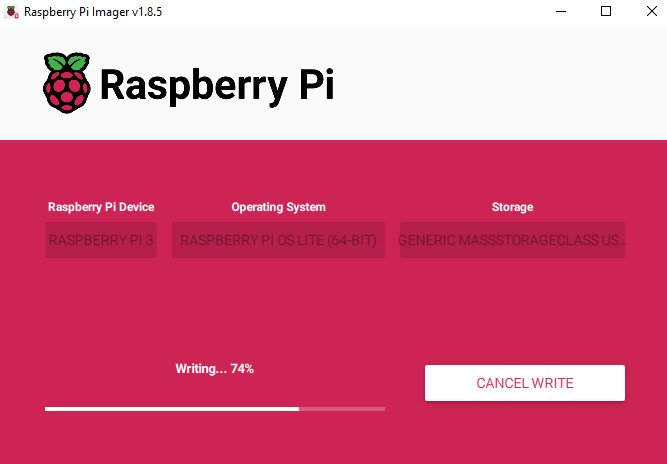
Once your Raspberry Pi boots, you’ll connect via SSH using its IP address. You can find the ip address assigned to your Raspberry Pi by checking the router table. You can also hook up a monitor and keyboard and then issue the command ‘ip a’. This will show the ip address you were given by the router.
Edit the dhcpcd file by running the following command:
sudo nano -w /etc/dhcpcd.confuncomment the following lines and insert the correct values:
interface [INTERFACE]
static_routers=[ROUTER IP]
static domain_name_servers=[DNS IP]
static ip_address=[STATIC IP ADDRESS YOU WANT]/24if this file does not exist for you to edit then run the following command to install dhcpcd5:
sudo apt install dhcpcd5 install git with the following command:sudo apt install git
The Pi-hole installation command:
git clone --depth 1 https://github.com/pi-hole/pi-hole.git Pi-holeThe installation provides a web admin URL and password. You’ll need these credentials to manage your Pi-hole setup. After installation, you’ll access the web interface to tailor your ad-blocking preferences and monitor network activity. This interface offers granular control over blocked domains and provides insightful statistics on your network’s traffic.
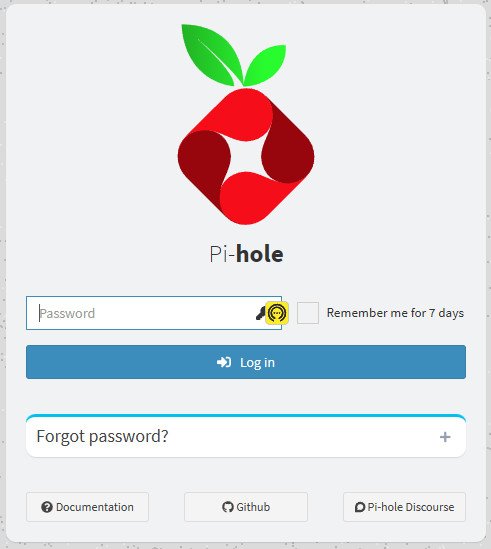
IMPORTANT!
Your router’s DHCP DNS settings need adjustment to point to your Pi-hole’s static IP. This configuration ensures all network devices utilize Pi-hole for ad-blocking. By implementing these steps, you’ve transformed your Raspberry Pi into a powerful network-wide ad blocker, enhancing privacy and streamlining browsing for all connected devices.
This Pi-hole setup leverages the Raspberry Pi’s versatility, turning an affordable single-board computer into a robust network security tool. It demonstrates the potential of open-source software in creating cost-effective solutions for home network management and online privacy protection.
Installing and Configuring Pi-hole

Pi-hole’s installation provides a web admin URL and password upon completion. These credentials are crucial for accessing the management interface. Users must then configure their router’s DNS settings to point to Pi-hole’s static IP, enabling network-wide content filtering for all connected devices.
For optimal Pi-hole performance, disabling secondary DNS entries in router settings is essential. This prevents devices from circumventing the ad-blocking mechanism. Regular monitoring of the Pi-hole dashboard allows users to review query statistics and fine-tune blocklists.
Pi-hole customization involves modifying whitelist and blacklist settings. This tailoring process allows users to create a personalized ad-blocking experience. For example, users can whitelist specific domains they trust or blacklist particularly intrusive advertising networks.
Pi-hole’s effectiveness stems from its ability to block ads at the network level. Unlike browser-based ad blockers, Pi-hole intercepts DNS requests for known ad servers and prevents devices from loading unwanted content. This approach not only improves browsing speed but also reduces bandwidth usage and enhances privacy by blocking trackers.
To maintain Pi-hole’s efficacy, users should regularly update their installation and blocklists. The Pi-hole community continuously identifies new ad servers and tracking domains, which are added to public blocklists. By keeping the system current, users ensure comprehensive protection against evolving advertising techniques.
How to Set Up Pi-hole with Unbound on a Raspberry Pi
- Prepare the Raspberry Pi
- Download and install the Raspberry Pi Imager
- Choose Raspberry Pi OS Lite (64-bit) as the operating system
- Select your micro SD card as the destination
- In settings, configure:
- Hostname (e.g., Pi-holeHome)
- Enable SSH with password authentication
- Set username and password
- Set locale settings (e.g., New York)
- Write the image to the SD card
- Insert the SD card into the Raspberry Pi and power it on
2. Connect to the Raspberry Pi
- Find the Pi’s IP address (check DHCP lease table on your router)
- SSH into the Pi using the IP address and credentials you set
3. Update the Raspberry Pi
- Run:
sudo apt update && sudo apt upgrade -y- Set a Static IP Address
- Edit the dhcpcd.conf file:
sudo nano -w /etc/dhcpcd.conf- Add the following (adjust values for your network):
interface eth0
static ip_address=192.168.x.x/24
static routers=192.168.x.1
static domain_name_servers=192.168.x.1 1.1.1.1- Save and exit (Ctrl+X, Y, Enter)
- Reboot:
sudo reboot
5. Install Pi-hole
- Run the installer:
curl -sSL https://install.pi-hole.net | bash- Follow the installation wizard
- Choose an upstream DNS provider (e.g., Cloudflare)
- Install the web interface
- Enable query logging
6. Set Pi-hole Admin Password
- Run:
pihole -a -p - Enter and confirm a strong password
7. Configure Pi-hole Settings
- Access the web interface: http://(address of your pi-hole)/admin
- Log in with the password you set
- Review and adjust settings as needed
- Add additional block lists (e.g., from The Firebog)
- Update gravity to apply new block lists
8. Configure Devices to Use Pi-hole
- Option 1: Manually set DNS on each device to Pi-hole’s IP address
- Option 2 (recommended): Configure your router’s DHCP server to distribute Pi-hole’s IP as the DNS server
9. Install and Configure Unbound
- Install Unbound:
sudo apt install unbound -y- Create and edit the configuration file:
sudo nano /etc/unbound/unbound.conf.d/pi-hole.conf- Add the configuration (available in Pi-hole documentation)
- Start Unbound:
sudo service unbound restart- Verify Unbound is running:
sudo service unbound status- Test Unbound:
dig example.com @127.0.0.1 -p 5335- Configure Pi-hole to Use Unbound
- In Pi-hole web interface, go to Settings > DNS
- Uncheck upstream DNS providers
- Add custom DNS: 127.0.0.1#5335
- Save changes
11. Test Ad Blocking
- Use an online ad blocking test tool to verify functionality
12. Maintain Pi-hole
- Update Pi-hole regularly:
sudo pihole -upBy following these steps, you’ll have a fully functional Pi-hole with Unbound set up on your Raspberry Pi, providing network-wide ad blocking and enhanced privacy for your DNS queries.
Customizing Pi-hole Blacklists
Customizing Pi-hole blacklists is a powerful way to enhance ad-blocking performance. Pi-hole’s web interface allows users to tailor their ad-blocking experience through the “Group Management” section. Here, network administrators can add specific domains to their blacklist, boosting the system’s effectiveness against unwanted content and advertisements not covered by default lists.
Pi-hole’s query log feature provides invaluable insights into blocked domains. This tool enables users to identify and blacklist frequently requested ad domains, continually improving the ad-blocker’s performance. For instance, if a user notices repeated requests to “ads.example.com,” they can quickly add this domain to their blacklist.
Advanced users can leverage Pi-hole’s support for regex statements in blacklists. This sophisticated filtering method allows for blocking entire categories of domains or specific patterns in domain names. An example of a regex rule might be “^ad[s]?\.” which would block domains starting with “ad” or “ads” followed by a period.
Pi-hole’s customization process requires vigilance and a proactive approach. As ad networks evolve and new ad-serving domains emerge, users must regularly update their blacklists. This ongoing refinement ensures peak ad-blocking performance across the network.
To maintain Pi-hole’s efficiency, users should:
- Regularly review the query log for new ad domains
- Research and add emerging ad networks to the blacklist
- Fine-tune regex rules for more comprehensive blocking
- Stay informed about the latest ad-blocking techniques
Troubleshooting Common Issues

Troubleshooting Pi-hole is essential for maintaining optimal ad-blocking performance. Pi-hole’s effectiveness can be compromised by various issues, requiring systematic problem-solving approaches. When advertisements persist despite Pi-hole’s presence, users should first verify DNS server configurations on all network devices and routers. These settings must point to Pi-hole’s static IP address, eliminating any secondary DNS entries that could bypass the ad-blocker.
Pi-hole instances that become unresponsive demand immediate attention. Users should confirm that the Raspberry Pi hosting Pi-hole is powered on and connected to the network. Additionally, they’ll need to ensure the Pi-hole service is active by executing the command ‘pihole status’ in the terminal. This diagnostic step provides crucial information about the system’s operational status.
Sluggish browsing speeds often stem from VPN usage, which can circumvent Pi-hole’s DNS resolution process. To address this, users should scrutinize their VPN settings and consider temporarily disabling the VPN to isolate the issue. It’s also prudent to check upstream DNS provider settings for potential outages or performance degradation.
Incorrectly blocked domains can frustrate users and impede normal browsing. To rectify this, Pi-hole administrators should meticulously review the query log in the Pi-hole web interface. They can then whitelist legitimate domains that have been misclassified as ad-serving entities. This process requires careful consideration to maintain a balance between effective ad-blocking and unhindered access to desired content.
DHCP-related complications often arise in Pi-hole setups. To resolve these issues, users should enable the DHCP server option within Pi-hole’s settings. Concurrently, they must disable the router’s DHCP server to prevent IP address conflicts. This configuration ensures proper network functionality and preserves Pi-hole’s efficacy as a network-wide ad-blocker.
Frequently Asked Questions
How Do I Block All My Ads With Pi-Hole on Raspberry Pi?
Install Pi-hole on your Raspberry Pi using the provided command. Assign a static IP to the device. Configure your router’s DNS settings to use Pi-hole’s IP. Monitor and manage ad blocking through the web interface for peak performance.
How Do I Block Pop up Ads on Pi-Hole?
To block pop-up ads with Pi-hole, make certain devices use it as their DNS server. Utilize built-in blocklists, monitor the dashboard, and enable regex filters for custom rules. Combine with browser extensions for thorough coverage against persistent pop-ups.
How Do I Turn My Raspberry Pi Into an Adblocker?
To transform your Raspberry Pi into an ad blocker, install Raspberry Pi OS Lite, then execute the Pi-hole installation command. Configure a static IP address, set up your router to use it as the primary DNS server, and adjust device settings accordingly.
Can I Use Pi-Hole to Block Youtube Ads?
Pi-hole has limited effectiveness in blocking YouTube ads. While it can filter some ad domains, many YouTube ads are embedded in the video stream or share IPs with content, bypassing Pi-hole’s DNS-based blocking. Additional methods may be necessary for complete ad removal.





