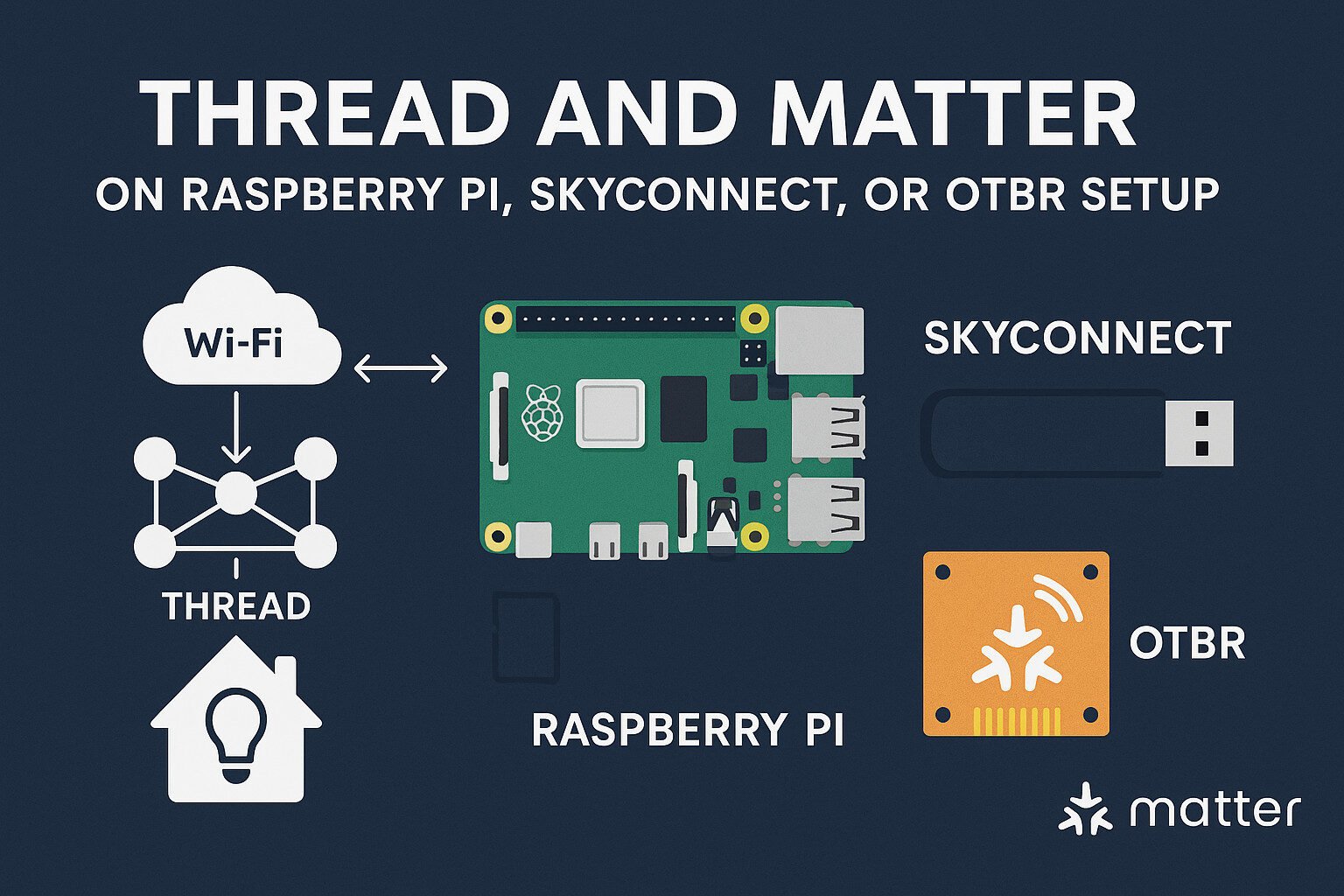Introduction
Smart home setups are supposed to be easy. You plug things in, open an app, and suddenly you’re living in a sci-fi dream. Except half the time, things either don’t connect, stop responding, or need firmware updates that feel like you’re diffusing a bomb. That’s where Thread and Matter step in to fix what Wi-Fi and Zigbee occasionally fumble.
So if you’ve ever stared at a blinking smart bulb wondering whether it’s your network or just cosmic cruelty, you’re not alone. That’s why getting Thread and Matter running on a Raspberry Pi, SkyConnect dongle, or OTBR setup is worth the effort. You’re putting your devices on a stable, secure mesh instead of a fragile web of protocols held together by luck and a $9 power adapter.
We’re talking about IEEE 802.15.4 radios, IPv6 mesh networks, RCP firmware flashed into USB sticks, and border routers that make your gadgets speak the same language. Whether you’re a Home Assistant junkie or just trying to control a thermostat without sending data to a company in a country you can’t spell, this guide’s for you.
Now, before we get going, let’s break down the nuts and bolts of these protocols and what makes each setup worth your time.
Key Takeaways
Understanding the Protocols
Before choosing your hardware setup, it’s necessary to understand the technologies that underpin it all. Thread and Matter work together, but they serve different purposes.
Thread: Mesh Networking for Devices
Thread is a low-power, IPv6-based mesh networking protocol built on IEEE 802.15.4. Unlike Zigbee or Bluetooth, Thread creates a self-healing mesh that doesn’t rely on a single hub. Each device, if capable, can forward packets to others, forming a robust, low-latency network.
Key features of Thread:
- Operates at 2.4 GHz (IEEE 802.15.4)
- IPv6-capable via 6LoWPAN
- Supports self-healing mesh topology
- Minimal power consumption (ideal for sensors)
- Requires a Border Router to connect to broader networks
Thread is managed by the Thread Group, with contributions from major vendors including Google, Apple, and Silicon Labs.
Matter: Unified Smart Home Application Layer
Matter runs over Thread (or Wi-Fi) and provides a vendor-neutral, secure, application-layer protocol. Created by the Connectivity Standards Alliance (CSA), it standardizes communication across smart devices.
Matter’s role:
- Defines how devices like lights, locks, sensors, and thermostats communicate
- Provides a consistent pairing and security model
- Enables local control (no cloud dependency)
- Allows multi-admin support (devices visible in multiple platforms)
Matter supports both Thread and Wi-Fi transports, depending on device type and power needs.
Complementary Relationship
In practice:
- Thread handles device-to-device and mesh transport
- Matter defines the command, control, and secure communication
- A Thread Border Router allows Matter-over-Thread devices to interact with Matter-over-Wi-Fi ones
Together, they create an open, secure, and reliable smart home foundation.
Next, we’ll explore the hardware that supports these protocols.
Hardware Options
Getting Thread and Matter working starts with the right hardware. There are three main routes: Raspberry Pi with a compatible radio, the Home Assistant SkyConnect USB stick, or a standalone OpenThread Border Router (OTBR). Each has strengths depending on your setup and preferences.
Raspberry Pi with Radio Co-Processor (RCP)
The most flexible option. A Raspberry Pi acts as your host device, while a radio module—like Silicon Labs EFR32 or Nordic nRF52840—acts as the Thread RCP.
Pros:
- Full control over the stack
- Supports both Matter and Thread
- Extendable via Docker, Python, and CLI tools
Cons:
- Setup complexity
- Requires firmware flashing
- Manual configuration
Home Assistant SkyConnect
SkyConnect is a USB stick pre-configured for Zigbee but easily flashable to run Thread. Designed to integrate with Home Assistant, it supports a future multi-protocol firmware.
Pros:
- Plug-and-play with Home Assistant
- Firmware switcher built-in
- Supported by community and vendor
Cons:
- Single-radio limitation
- Limited outside HA without firmware reflashing
Dedicated OTBR Hardware
This includes boards like the Raspberry Pi CM4 with built-in radio, or dev kits from NXP, Silicon Labs, and others that bundle RCP and host in one.
Pros:
- Purpose-built for OpenThread
- Stable and consistent performance
Cons:
- Less flexible than Pi + radio
- Costlier
- Vendor lock-in potential
Other Compatible Devices
Some Nest Hubs, Apple HomePods, and Amazon Echo devices act as Thread Border Routers but don’t allow user-level customization.
Next, let’s map out how these devices fit into your network.
Network Architecture
Thread and Matter networks have layered designs that separate the transport, security, and application responsibilities. Understanding how the components communicate helps with troubleshooting, scaling, and optimizing your setup.
Core Components
A basic setup involves the following:
- Thread Devices: Sensors, lights, locks using IEEE 802.15.4
- Thread Routers: Devices that route packets (usually always-on and mains powered)
- Thread Border Router (OTBR): Bridges Thread mesh with IP networks
- Matter Controller: Issues commands, pairs devices (can be Home Assistant, Apple Home, etc.)
- Wi-Fi Devices: Devices using Matter-over-Wi-Fi (e.g., smart plugs, thermostats)
- Commissioner: Handles device onboarding (often part of the controller)
Device Roles in Thread Mesh
Each Thread device fits into one of the following roles:
- Leader: Manages router table and election process
- Router: Forwards packets and connects end devices
- End Device: Relies on router for communication
- Sleepy End Device: Low-power variant that wakes periodically
- Detached: Lost connection but retains credentials
Thread elects a leader automatically. The mesh repairs itself if a router or leader fails.
Border Router Bridging
The Thread Border Router handles:
- IPv6 translation via 6LoWPAN
- NAT64 or prefix-based routing
- Service advertisements via mDNS or SRP
- Relaying Matter commands from controllers
It creates an IP-level bridge between the Thread mesh and local Ethernet or Wi-Fi networks.
This architecture provides redundancy, scalability, and local-first performance. The next step is preparing the software environment for these components.
Installation Prerequisites
Before you begin setting up Thread or Matter components, you need to prepare both your host machine and any required firmware or tools. The process varies slightly depending on whether you’re using a Raspberry Pi, SkyConnect, or a dedicated OTBR board.
For Raspberry Pi Setups
Ensure you’re running an updated Linux distribution, preferably Raspberry Pi OS (32-bit or 64-bit).
System packages required:
sudo apt update
sudo apt install git cmake build-essential autoconf automake libtool pkg-config python3-pipPython tools:
Some Matter tools and flashing utilities are Python-based:
pip3 install pyserial intelhexThread RCP Firmware
You must flash a compatible RCP firmware to your radio module (e.g., EFR32MG21 or nRF52840). Download firmware from:
- Silicon Labs: Simplicity Studio or web flasher
- Nordic: nRF Connect SDK
Connect via USB or UART and flash using vendor tools or open-source CLI flashers.
Docker Environment (Optional)
Many OTBR builds support Docker:
sudo apt install docker.io
sudo usermod -aG docker $USERHome Assistant Configuration
If you’re using Home Assistant, update to the latest version and install the Thread and Matter integrations from the UI.
SkyConnect users can switch between Zigbee and Thread firmware using the built-in firmware flasher in Home Assistant OS.
Once these prerequisites are handled, you can proceed to install and configure your Thread stack.
Setting Up Thread with Raspberry Pi
Using a Raspberry Pi as a Thread Border Router offers flexibility and full-stack control. You’ll need a compatible radio and OpenThread Border Router (OTBR) software.
Step 1: Prepare the Pi
Make sure the Raspberry Pi OS is updated:
sudo apt update && sudo apt upgrade -yEnable required interfaces:
sudo raspi-config
# Enable SSH, SPI, and I2C if using GPIO-based RCPInstall required packages:
sudo apt install git build-essential cmake autoconf automake libtool pkg-configStep 2: Connect Your Radio
You can use either USB or UART for communication between the Pi and the RCP.
- USB: Plug in a pre-flashed dongle (e.g., nRF52840 or EFR32)
- UART: Connect a radio via GPIO with UART mode enabled
Verify with ls /dev/tty* to find the correct port.
Step 3: Clone OTBR and Build
git clone https://github.com/openthread/ot-br-posix.git
cd ot-br-posix
./script/bootstrap
./script/setupThen build and install:
make -f examples/Makefile-posix
sudo make installStep 4: Start Services
sudo systemctl start otbr-agent
sudo systemctl start wpantundStep 5: Confirm Mesh Status
Use ot-ctl to view the mesh status:
sudo ot-ctl state
sudo ot-ctl router tableOnce running, your Raspberry Pi acts as a fully functional Thread Border Router, bridging your mesh devices to IP networks.
Using SkyConnect for Thread and Matter
Home Assistant’s SkyConnect USB dongle offers a streamlined path to enabling Thread and Matter with minimal manual configuration. It supports firmware switching between Zigbee and Thread, making it a multipurpose solution.
Initial Setup with Home Assistant
- Plug SkyConnect into your Raspberry Pi or server.
- Navigate to Settings → Add-ons in Home Assistant.
- Install the Silicon Labs Multiprotocol Add-on.
- Go to Settings → Hardware, select SkyConnect, and update the firmware if prompted.
Switching to Thread Firmware
To enable Thread:
- Use the Firmware Flash Tool within Home Assistant.
- Select the Thread RCP firmware (usually EFR32MG21 based).
- Reboot Home Assistant.
After switching, install the Thread integration to begin building your mesh.
Commissioning Matter Devices
- Install the Matter integration.
- Use the Home Assistant Companion App on mobile.
- Scan a Matter device’s QR code.
- Wait for commissioning and network join confirmation.
Advantages of SkyConnect
- Plug-and-play support
- Integrated with Home Assistant OS
- Compatible with multiprotocol setups
- Easy firmware switching
Limitations
- Can’t run Zigbee and Thread simultaneously without special firmware
- Requires Home Assistant environment for firmware management
- Less useful for non-HA systems without reflashing manually
SkyConnect simplifies adoption but is best suited for Home Assistant users seeking a unified solution.
Building OTBR from Source
Building OpenThread Border Router (OTBR) from source allows for full control of configurations and dependencies. This is ideal for experimental or customized Thread environments.
Step 1: Clone the Repository
Start by cloning the OTBR source:
git clone https://github.com/openthread/ot-br-posix.git
cd ot-br-posixStep 2: Install Build Dependencies
sudo apt update
sudo apt install build-essential cmake autoconf automake libtool pkg-config python3Optional: install tools like git, curl, ninja-build, and others depending on your system.
Step 3: Bootstrap and Configure
./script/bootstrap
./script/setupThis will configure dependencies, setup paths, and create the build tree.
Step 4: Build and Install
make -f examples/Makefile-posix
sudo make installStep 5: Enable System Services
sudo systemctl start otbr-agent
sudo systemctl enable otbr-agent
sudo systemctl start wpantund
sudo systemctl enable wpantundStep 6: Verify with ot-ctl
sudo ot-ctl state
sudo ot-ctl networknameUse these commands to inspect mesh status and configuration.
Optional: Docker Build
OTBR supports Docker-based builds for containerized environments:
docker build -t otbr .
docker run --network=host --privileged -v /dev:/dev -it otbrThis setup works well for developers or those looking to isolate their Thread stack.
Device Commissioning
Once your Thread network and controllers are running, it’s time to onboard your actual devices. This process is known as commissioning, and it includes security handshakes, identity validation, and network integration.
What Happens During Commissioning
- Exchange of cryptographic keys (using SRP or certificates)
- Secure session establishment
- Device identity verification via attestation certificates
- Addition to a Matter fabric or Thread network
- IPv6 address assignment and operational key distribution
Commissioning ensures the device can trust the network and vice versa.
Commissioning Methods
1. BLE (Bluetooth Low Energy)
Used in most Matter devices for initial setup.
Steps:
- Controller connects via BLE
- Sends network credentials (Wi-Fi or Thread)
- Device joins and switches to mesh transport
2. QR Code Scanning
Common for Matter devices. QR code encodes:
- Setup code
- Discriminator
- Vendor and product IDs
Scan using Home Assistant, Google Home, or Apple Home.
3. Manual Code Entry
Some apps allow input of a pairing code instead of scanning QR.
Using Home Assistant
- Open Matter integration
- Select “Add device”
- Scan or enter pairing info
- Monitor commissioning status via logs or UI
Common Errors
| Error | Fix |
|---|---|
| Timeouts | Get closer or reset device |
| Device not visible | Check firmware and power |
| Already on another fabric | Factory reset and retry |
| Invalid pairing code | Confirm QR matches device |
Once commissioned, the device joins your mesh and is controllable via Matter or your selected ecosystem.
Integration with Smart Home Ecosystems
Now that your devices are on the Thread network and securely commissioned, it’s time to connect them to platforms that make them useful. Whether you’re using Home Assistant, Apple Home, or Google Home, Matter enables broad compatibility.
Home Assistant Integration
Works seamlessly with Matter and Thread when using:
- SkyConnect
- OTBR setup
- Multi-admin Matter commissioning
Add relevant integrations:
- Matter for device pairing
- Thread for mesh overview
- ZHA for legacy Zigbee devices
- MQTT for custom bridges
Apple HomeKit Integration
Apple Home app on iOS 16.1+ supports:
- Matter pairing via QR code
- Thread network if using HomePod mini or Apple TV 4K
- Device status and control in the Home app
Steps:
- Open Home app
- Tap “Add Accessory”
- Scan QR code
- Confirm setup and naming
Google Home Integration
Supports Matter over Wi-Fi and Thread (if using Nest Hub 2nd gen or newer).
- Commission device into Google Home
- Enable Matter sharing with Home Assistant
- Use voice or app for control
Amazon Alexa Integration
Support is rolling out for Matter over Thread. Check firmware compatibility.
Features:
- Voice control
- Alexa routines
- Multi-admin sharing
- Pair via Alexa app
Cross-Ecosystem Control
Matter enables multi-admin support so one device can be used in multiple ecosystems.
Example:
- One light bulb shows in Apple Home, Home Assistant, and Google Home
- Each platform controls it independently
- Fabric keys isolate each network for security
Performance and Reliability
With devices commissioned and integrated, performance becomes the next priority. Thread and Matter are designed for local-first, responsive control, but environment and configuration still impact reliability.
Self-Healing Mesh
Thread creates a resilient mesh where:
- Routers route packets dynamically
- End devices switch parents if needed
- Leaders are re-elected upon failure
- Mesh adapts to topology changes automatically
Thread minimizes single points of failure.
Radio Congestion and Interference
Thread uses the 2.4 GHz band. Wi-Fi and Bluetooth can interfere.
Best practices:
- Use non-overlapping Wi-Fi channels
- Space out devices physically
- Avoid metal obstructions and microwaves
- Monitor performance using
ot-ctlmetrics
Battery Optimization
Sleepy End Devices (SEDs) are optimized for low power.
Features:
- Parent caching
- Short wake intervals
- Low-latency delivery despite sleep cycles
Most sensors can run for months on a coin-cell battery.
Security and Reliability
Matter and Thread use:
- DTLS encryption
- Secure device attestation
- Fabric isolation
- Secure key rotation
Your devices remain secure and functional even if offline.
Firmware Updates
Matter supports OTA updates natively:
- Delivered from controller or vendor server
- Signed and verified before install
- Preserves fabric and configuration
Keep firmware updated to maintain performance and security.
Thread’s mesh structure, combined with Matter’s local command stack, ensures a robust and responsive smart home foundation.
Use Cases and Applications
With your Thread network and Matter fabric stable, you can start building real-world applications that benefit from low-latency control, local reliability, and cross-platform access.
Lighting Automation
Use Thread-enabled smart bulbs or switches.
Examples:
- Nanoleaf Essentials bulbs
- Eve Light Switch
- Automated scenes with motion triggers
- Grouping by room for coordinated actions
Security Systems
Thread and Matter support low-power and high-uptime devices.
Use cases:
- Door/window sensors
- Smart locks (Yale, Schlage)
- Motion sensors
- Local alerts via Home Assistant automations
Energy Monitoring and Smart Plugs
Use Matter-compatible smart plugs with energy tracking.
Features:
- Real-time usage stats
- Scheduled off-hours automation
- Peak usage alerts
- Shut-off triggers via Home Assistant
Environmental Monitoring
Sensors include:
- Temperature and humidity
- CO2 and air quality
- Leak detectors
- Multi-sensor occupancy tools
Perfect for automating HVAC, fans, and lighting.
Cross-Platform Scenes
Use Matter multi-admin mode for shared scenes.
Example:
- Google Home triggers a light that was commissioned in Apple Home
- Home Assistant detects motion and notifies Alexa
- Single device appears in multiple apps
This flexibility avoids vendor lock-in and improves responsiveness.
Thread and Matter form a strong foundation for these applications while allowing seamless integration across platforms and devices.
Future-Proofing and Scalability
Thread and Matter aren’t just short-term fixes—they’re built for longevity and expansion. As your smart home grows, your setup should scale without rework.
Adding More Thread Routers
More routers mean:
- Stronger mesh coverage
- Better reliability
- Improved network healing
Use always-on devices as routers: smart plugs, powered sensors, etc.
Multi-Border Router Networks
Multiple Thread Border Routers can operate together.
Benefits:
- Redundancy
- Seamless roaming
- Extended coverage across floors or buildings
Ensure all use the same Thread network credentials and channel.
Zigbee to Thread Transition
Devices and users moving from Zigbee benefit from:
- Thread’s IPv6 support
- Easier multi-admin control
- Lower latency
Use bridging tools or gradually replace devices.
Regular Firmware Updates
Thread and Matter both support OTA updates.
Guidelines:
- Update during non-critical hours
- Backup configurations
- Use secure, signed firmware
- Monitor change logs for regressions
Cross-Platform Resilience
Multi-admin lets devices live on multiple platforms.
Example:
- One thermostat managed by Home Assistant, Alexa, and Apple Home
- Matter fabric handles permissions and visibility
- Reduces dependency on any single controller
Plan your architecture with platform-neutrality in mind to ensure long-term compatibility and control.
Troubleshooting Common Problems
Even with standards like Thread and Matter, setup can run into snags. Here are common issues and practical fixes.
Device Won’t Join Thread
Symptoms:
- LED blinks but never connects
- Missing from
ot-ctllist
Fixes:
- Move device closer to router
- Check firmware version
- Power cycle device and Border Router
- Use factory reset
SkyConnect Not Recognized
Symptoms:
- No device in Home Assistant
- Error flashing firmware
Fixes:
- Try a different USB port
- Use powered hub
- Check dmesg logs
- Confirm driver support
Matter Commissioning Fails
Symptoms:
- Timeout during pairing
- App crash or QR error
Fixes:
- Reboot both controller and device
- Retry pairing in close range
- Clear previous pairing from device
Thread Network Drops
Symptoms:
- Offline devices
- Long command delays
Fixes:
- Add more Thread routers
- Reduce Wi-Fi congestion
- Use ot-ctl to inspect link metrics
Fabric Conflicts
Symptoms:
- Device joins wrong ecosystem
- Missing in preferred controller
Fixes:
- Recommission to correct controller
- Use multi-admin when possible
- Reset device and clear old fabric
These issues are common but fixable with diagnostics and patience.
Conclusion
With Thread and Matter configured on Raspberry Pi, SkyConnect, or OTBR, your smart home becomes more reliable, secure, and flexible. These technologies are designed for long-term use, local control, and vendor-neutral compatibility.
You’ve set up a mesh network, added a Matter fabric, and connected devices across ecosystems. This isn’t just future-proof—it’s built on open standards that major vendors support.
FAQ
Q: Can Thread and Zigbee run at the same time on SkyConnect?
A: Only with multiprotocol firmware. It’s experimental and not always stable.
Q: Do I need the internet for Matter to work?
A: No. Matter runs locally. Internet is needed only for cloud features.
Q: Can one Matter device work in Google, Apple, and Home Assistant?
A: Yes, with multi-admin support, one device can be visible in all.
Q: How do I know if a device supports Thread?
A: Look for the Thread logo or check for IEEE 802.15.4 radio support.
References
- https://openthread.io
- https://github.com/openthread/ot-br-posix
- https://www.home-assistant.io/skyconnect/
- https://csa-iot.org/all-solutions/matter/
- https://github.com/project-chip/connectedhomeip