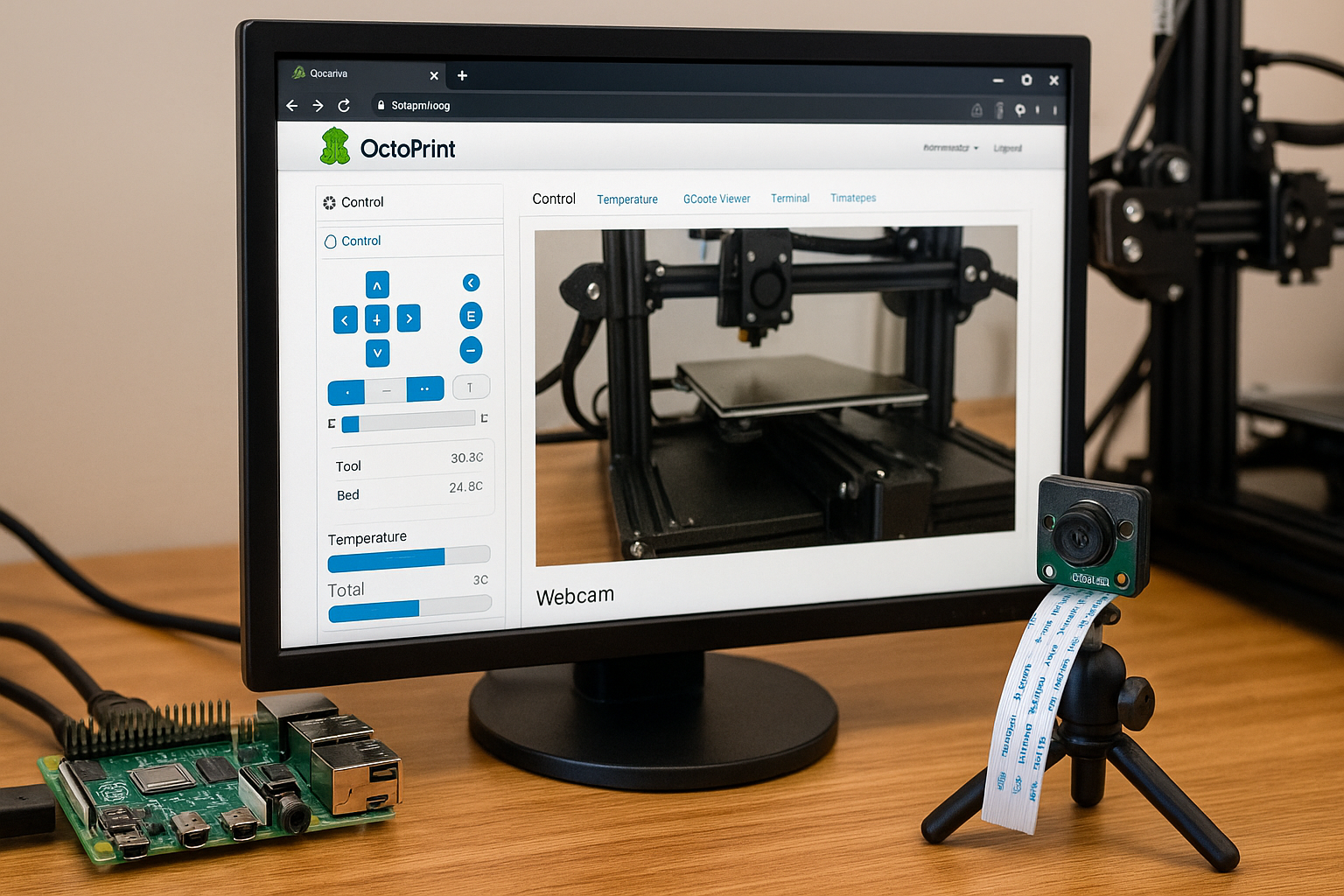Introduction
OctoPrint Raspberry Pi camera plugins make your 3D printer smarter without torching your wallet or sanity. If you’ve ever babysat a print job like it was a pot of chili, you know why a live webcam stream matters. A Raspberry Pi can host your OctoPrint server, manage plugins, and stream video — all while running off five volts like it’s trying to win a power-saving contest.
You don’t need a degree in Linux sorcery either. I’ll walk through what Pi to grab, which camera won’t make your stream look like a potato filmed it, and how to slap on plugins that won’t crash everything. This is for folks who just want to get their printer online without rage-quitting halfway through.
Key Takeaways
- Raspberry Pi 4 or 3B+ is best for beginners using OctoPrint.
- Use MJPEG-compatible webcams for smoother video streaming.
- Essential plugins include Bed Visualizer, PrintTimeGenius, and PSU Control.
- Mount your camera properly to avoid useless footage.
- Avoid overloading your Pi with plugins or high video settings.
Picking a Camera for OctoPrint
Not all webcams are created equal. Some make your timelapse look like it was shot on a potato during an earthquake. Others are plug-and-play champs that just work.
Pi Camera vs USB Webcam:
- Pi Camera Module: Direct CSI interface, lower CPU usage, but needs the ribbon cable seated right or you’ll be staring at a black screen forever.
- USB Webcam: Easy to set up, just plug it in. Downside? Some draw too much power. If your Pi starts acting drunk, the cam might be the culprit.
Top beginner-friendly cameras:
- Logitech C270 (cheap and reliable)
- Raspberry Pi Camera Module V2
- Spedal AF925 (if you’re feeling fancy)
- Microsoft LifeCam HD-3000
Streaming format matters:
Stick to MJPEG if your camera supports it. It works well with OctoPrint and doesn’t hammer the CPU as hard as other codecs.
What resolution should you use?
720p is plenty for seeing if your print’s still alive. 1080p is nice, but keep an eye on your Pi’s CPU load. Nobody likes laggy streams.
Mounting the Camera
You’ve got the camera — now where the heck do you put it? Mounting makes all the difference. A badly placed webcam gives you 30 hours of footage of your wall or hotend bracket.
Popular mounting methods:
- Gooseneck arm: Cheap, flexible, and can clamp to a table or frame.
- Tripod stand: Use what you’ve got — even a $10 Amazon tripod can do the job.
- 3D-printed mounts: Search Thingiverse for “OctoPrint camera mount” and dive into that rabbit hole.
- Bed or printhead mounts: Cool if you want stabilized timelapse shots, but more complex to set up.
Angle matters. Don’t just aim for the center of the bed. Think about lighting, shadows, and nozzle visibility. You want to catch fails before they turn your printer into a spaghetti dispenser.
Bonus tip: Add a cheap LED ring light if your print area is darker than your high school basement. It helps more than you’d think.
Top Plugins for Entry-Level Use
Plugins are like hot sauce — use the right ones, and everything gets better. Use the wrong ones, and your Pi ends up wheezing in a corner.
Starter-friendly plugins worth installing:
- Bed Visualizer: Shows you how lumpy your bed is. Seriously useful with BLTouch or mesh leveling.
- PrintTimeGenius: Replaces OctoPrint’s default “wild guess” print timer with real estimates.
- PSU Control: Power your printer on or off remotely with smart plugs or GPIO relays.
- DisplayLayerProgress: Adds useful layer info to your print progress bar.
- TouchUI: Optimizes the interface for tablets or small touchscreens. Great for 7” Pi screens.
Installing them:
Go to Settings > Plugin Manager > Get More. Search, install, and restart. Most of these just work out of the box. A few might need a poke in the config files, but nothing that requires a sacrifice to the Linux gods.
What not to do: Don’t go plugin crazy. Every install eats RAM and CPU. Stick to essentials until you know your Pi can handle more.
Improving Print Monitoring
If you can’t see your print failing in real time, did it even happen? Monitoring isn’t just for control freaks — it’s for anyone who doesn’t want to waste six hours and half a spool.
Start with live streaming:
OctoPrint gives you a real-time webcam feed. Just make sure your stream URL is correctly set under Settings > Webcam & Timelapse. If it’s blank or wrong, you’ll stare at an empty box like a doofus.
Timelapse options:
OctoPrint has basic timelapse features, but if you want something cooler, install OctoLapse. It takes snapshots at layer changes and stitches them together. It looks pro — like, YouTube B-roll level.
Settings to tweak:
- Snapshot interval: Default’s fine, but you can go more aggressive for faster prints.
- Camera delay: Set 1–2 seconds so the frame isn’t blurry from printhead motion.
- FPS and resolution: Stick to 720p at 10–15fps unless your Pi has abs of steel.
Avoid this mistake: Don’t crank everything to max. That’ll just choke your Pi and give you lag or corrupted videos. It’s not a gaming PC, it’s a $40 Linux slab.
Common Beginner Mistakes
Everyone screws up their first OctoPrint setup. It’s basically a rite of passage. But hey, you don’t have to make all the same mistakes.
Mistake #1: Underpowered power supply
If your Pi’s undervoltage warning lights up more than your Christmas tree, it’s time to upgrade. Use a proper 5V 3A supply, not your old phone charger.
Mistake #2: Bad camera choice
High-res cams that draw too much power or don’t support MJPEG can crash your stream — or worse, your whole Pi. Stick to what’s known to work.
Mistake #3: Stream URL typos
It’s usually http://<pi-address>:8080/?action=stream, not whatever Frankenstein string you typed in. Double-check it.
Mistake #4: Overloading plugins
It’s tempting to install a dozen plugins “just to try.” Your Pi will respond by acting like it’s 100 years old.
Mistake #5: No cooling
No fan, no heatsink, and a closed case? That’s a great way to cook your Pi and your patience. Add airflow before blaming OctoPrint.
Mistake #6: Forgetting the basics
Don’t forget your Wi-Fi credentials, default passwords, or that OctoPi boots headless. Write it down. You’re not gonna remember it all when things break.
Automation Options
You’re not lazy — you’re efficient. Automating parts of your OctoPrint setup can save time and reduce the chances of forgetting something important like turning off your printer.
Start with smart plugs:
Using something like a TP-Link Kasa or Sonoff smart plug with PSU Control lets you power your printer on and off from the OctoPrint UI. Bonus: You can set it to shut off automatically after a print finishes.
Filament sensors:
A simple runout sensor connected via GPIO can pause prints if the filament runs out. It’s one of those upgrades you’ll only appreciate when you forget to top off the spool.
Webhook integrations:
If you’re nerdy enough, OctoPrint can talk to services like Home Assistant, Discord, or even send custom alerts through IFTTT. It’s a rabbit hole, but a fun one.
G-code triggers:
Automate preheating, homing, or shutdown sequences using custom G-code macros at the start or end of your prints. Saves time and makes things consistent.
Print scheduler?
There are plugins that’ll queue up jobs and print at certain times. Useful if you want to print overnight without babysitting the thing.
Performance and Monitoring Tips
If OctoPrint starts moving like it’s stuck in molasses, you’ve got a problem. Here’s how to keep your setup running smooth without needing a degree in system administration.
Use the Plugin Manager:
It’s not just for installing new toys. You can disable plugins you’re not using, check for updates, or remove stuff that’s hogging resources.
Check your logs:
Under Settings > Logging, check those logs once in a while. OctoPrint won’t shout when something breaks — but the logs will whisper it, passive-aggressively.
Monitor CPU and RAM:
Install the System Info or Resource Monitor plugin to keep tabs on your Pi’s vitals. If CPU is pegged at 100% while idle, something’s wrong.
Laggy streams?
Lower your camera resolution or FPS. A Raspberry Pi is not a media server. Don’t make it pretend to be one.
Internet acting up?
If OctoPrint starts timing out or losing connection, check Wi-Fi signal strength. Bonus points if you move it closer to your router or just run Ethernet like it’s 2005.
Final Configuration Tips
OctoPrint works great out of the box, but a few tweaks can make it feel like your own. Plus, you’ll spend less time fighting errors and more time actually printing.
Customize the interface:
With plugins like Themeify or TouchUI, you can clean up the interface, change colors, or make it touchscreen-friendly. Just don’t turn it into a rainbow mess.
Edit your G-code scripts:
Under Settings > G-code Scripts, add commands to home axes, heat your bed, or shut off the printer at the end of a print. It’s your one-click automation toolbox.
Backups save lives:
Use the Backup & Restore feature regularly. SD cards die, updates go sideways, and you’ll thank yourself when it happens.
Enable SSH access:
If you’re comfortable with the command line, turning on SSH means you can fix or tweak things remotely — just use strong passwords and don’t expose it to the whole internet.
Hostname and IP reservations:
Set your Pi’s IP in your router settings so octopi.local always points to the right box. Keeps things sane when devices reboot.
Troubleshooting Basics
Something will break. That’s not pessimism, that’s experience. The good news is most OctoPrint issues aren’t hard to fix if you know where to look.
Webcam not showing up?
- Make sure it’s plugged in before booting the Pi.
- Check if the camera shows up with
lsusborvcgencmd get_camera. - Try different USB ports or swap cables. Bad cables are sneakier than you think.
OctoPrint interface won’t load?
- Check your power supply first. Undervoltage can cause the Pi to crash mid-boot.
- Make sure your Pi is connected to the network. No IP, no print party.
Plugin crashes:
- Uninstall it from safe mode (start with
octoprint safemodevia SSH). - Check the logs in
~/.octoprint/logs/to see what blew up.
Thermal throttling:
If your Pi hits 80°C, it starts slowing down. Add a heatsink and fan — or at least move it out of the sun.
Can’t find OctoPrint on the network?
- Use a network scanner app or log into your router to find its IP.
- If
octopi.localdoesn’t resolve, just type in the IP address directly.
Maintenance and Updates
Just like your car, your OctoPrint setup needs occasional love. Neglect it, and things start failing in ways that make no sense.
Keep OctoPrint up to date:
Go to Settings > Software Update and click that update button when new versions drop. Updates often fix bugs, improve speed, and patch security holes.
Update your plugins:
Same deal. Don’t just install and forget them. Outdated plugins can cause crashes or slow things down.
Check camera firmware:
Some USB cams (like Wyze with RTSP) get better stream stability with firmware updates. It’s not mandatory, but worth doing if things get glitchy.
Clean your setup:
Dust off fans, re-seat cables, check for corrosion on connectors — especially if you’ve been printing in a garage or basement.
Backup your setup:
Seriously, do this monthly. It takes a minute and saves hours. Especially before any major update.
Be proactive:
If your Pi starts acting weird, check logs, CPU temps, and plugin updates. Don’t wait for it to fail mid-print.
FAQ
Q: Can I run OctoPrint on any Raspberry Pi model?
A: Technically yes, but Pi 3B+ or Pi 4 are ideal. Pi Zero works but struggles under load.
Q: Do I need a special camera for OctoPrint?
A: Nope. USB webcams and Pi Camera Modules both work. Stick to MJPEG-compatible cams.
Q: What’s the best plugin to start with?
A: Bed Visualizer or PrintTimeGenius. They give you instant, useful feedback.
Q: Can I view OctoPrint remotely?
A: Yes, but do it safely — use VPN or Obico instead of exposing ports to the internet.
Q: Is it safe to leave OctoPrint running 24/7?
A: Yes, just make sure your Pi is cooled properly and you’re not using sketchy power supplies.
References
- OctoPrint Plugin Repository
- OctoPi GitHub Image by Guy Sheffer
- MJPG-Streamer on GitHub
- OctoLapse Plugin Documentation
- Raspberry Pi Camera Docs