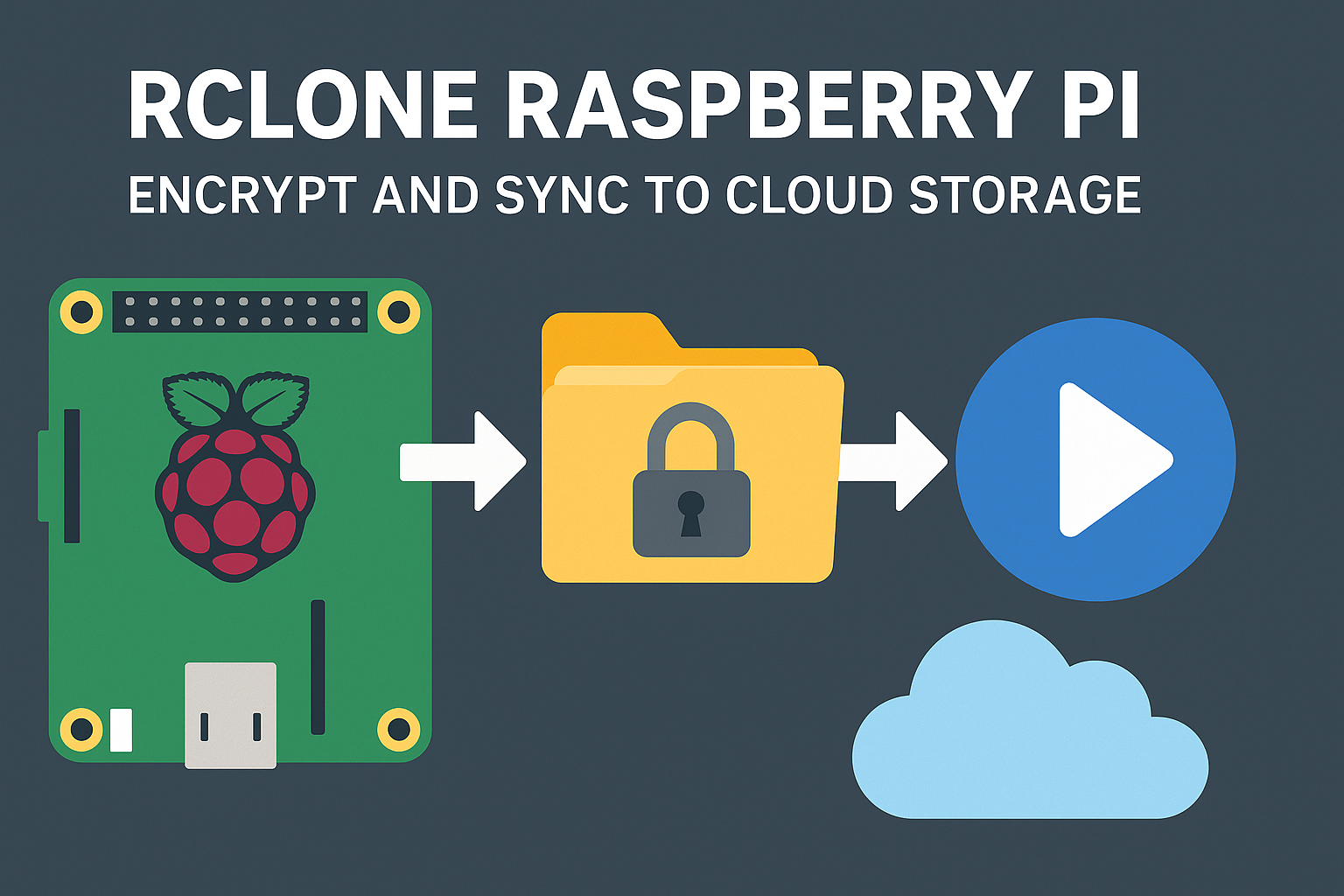Introduction
Rclone Raspberry Pi cloud backup is one of those setups that sounds like a hobby project until your external drive fails and takes your wedding photos with it. You get a Raspberry Pi 4 or even a dusty old Pi 3, toss Raspbian on it, and suddenly you’ve got a headless sync robot quietly pushing encrypted files to Google Drive while you’re watching cat videos. Rclone takes care of the secure part using a crypt remote, where filenames and contents get encrypted client-side using AES-CTR or XSalsa20, so nobody sees your badly named tax returns.
This whole thing works great with a microSD for boot and an SSD for storage. Add systemd timers or cron jobs, and now you’ve automated something people pay $5.99/month for—except it’s yours, and it’s way more fun to brag about.
Key Takeaways
- Rclone on Raspberry Pi enables encrypted backups to major cloud providers
- Crypt remotes encrypt both file content and names
- Scheduling with cron or systemd keeps syncs automatic
- Use SSDs for better performance and longer lifespan
- Monitor logs and test restores regularly
What is Rclone?
Overview of Rclone features
Rclone is a command-line tool that syncs files and directories to and from over 40 different cloud storage providers. It’s kind of like rsync, but for the cloud, and with better encryption. It supports things like copying, syncing, mounting, and even serving files over HTTP, WebDAV, or FTP. You can run it on headless systems like Raspberry Pi, schedule it with cron, and use logs to keep tabs on what’s actually happening.
Supported cloud storage providers
Rclone works with Google Drive, Dropbox, OneDrive, Amazon S3, Backblaze B2, Wasabi, and a bunch of others. Most of these services support API authentication using OAuth2. Once connected, you can treat them almost like local drives.
How crypt remotes work
The ‘crypt’ backend is Rclone’s built-in encryption layer. It works by wrapping another remote—like Google Drive—and encrypting filenames, directory names, and file contents. You get to choose your encryption mode (AES-CTR or XSalsa20) and can optionally obscure or fully encrypt passwords. This ensures that even if someone breaks into your cloud storage, all they see is scrambled nonsense.
Advantages over rsync for cloud operations
Rsync is great for local and LAN tasks, but it doesn’t handle cloud APIs. Rclone speaks the language of cloud services: it deals with API tokens, chunked uploads, rate limits, and retry logic. It’s not just transferring files; it’s translating commands into something the cloud understands. That’s why Rclone is the go-to choice for cloud backups on lightweight systems like Raspberry Pi.
Setting Up Your Raspberry Pi
Minimum hardware and storage requirements
You don’t need a rocket ship. A Raspberry Pi 3B+ will do, but if you’ve got a Pi 4 with 2GB or more RAM, you’re golden. Pair that with a decent microSD card for the OS and a USB SSD for storage, and you’re set. Avoid slow SD cards unless you like waiting.
Installing Raspberry Pi OS or Ubuntu Server
You can flash Raspberry Pi OS Lite using Raspberry Pi Imager, Balena Etcher, or even the dd command if you’re feeling spicy. Ubuntu Server 20.04 is also a solid pick if you want more control or are running more than just Rclone.
Updating system packages
Once booted, log in over SSH or a monitor, then run:
sudo apt update && sudo apt full-upgrade -yThis grabs the latest kernel, security patches, and firmware. Don’t skip it unless you enjoy troubleshooting outdated drivers.
Connecting Raspberry Pi to a network
For headless setups, edit wpa_supplicant.conf on the boot partition before first boot to add your Wi-Fi credentials. Or just plug in Ethernet and avoid the whole Wi-Fi dropout circus. Static IPs help when scheduling syncs or accessing logs remotely.
Installing Rclone on Raspberry Pi
Installation via script or package manager
The easiest way to get Rclone is to use their official install script:
curl https://rclone.org/install.sh | sudo bashIf you’re cautious about piping scripts into bash, you can manually download and extract the binary from the Rclone downloads page. Either way, make sure it’s executable and placed in your $PATH.
Verifying Rclone installation
Once installed, run:
rclone versionThis should spit out the version and the Go runtime used to build it. If not, double-check your install location or PATH settings. No version output means something’s off.
Checking the current Rclone version
Make sure you’re using something recent, like v1.64.2 or newer. Older versions might not support all the newer flags or cloud services. You can check for updates periodically or set a cron job to notify you about newer releases.
Creating an Encrypted Remote
Using rclone config to set up a backend
Start with:
rclone configYou’ll walk through a wizard to create a remote, like gdrive, which connects to something like Google Drive using OAuth2. You’ll need to authorize Rclone with your browser and paste the token back into your terminal. It sounds messier than it is.
Adding a crypt layer to an existing remote
After your base remote is set, you’ll add a crypt remote on top of it. Choose “crypt” as the storage type and point it to something like gdrive:backup. This stacks the encryption on top of your cloud folder so all uploads get scrambled client-side.
Choosing encryption options (filename, content)
Rclone asks if you want to encrypt file names and directory names. Just say yes, unless you enjoy letting hackers read your folder structure. For content, it’s automatically encrypted using either AES-CTR or XSalsa20, depending on your settings.
Understanding password obscuring
Passwords can be stored in plain, obscured, or fully encrypted form. “Obscured” just means it’s base64-encoded gibberish—not secure but better than nothing. For actual safety, set a config password during setup so Rclone prompts for access each time.
Choosing the Right Cloud Storage
Comparing Google Drive, OneDrive, Amazon S3, and Backblaze B2
Google Drive is free and convenient but has rate limits and quirky API behavior. OneDrive works okay but can be sluggish. Amazon S3 and Backblaze B2 are more professional choices, with B2 offering generous free tiers and predictable pricing. S3 is robust but comes with all the billing complexity you’d expect from AWS.
API setup for OAuth2 authentication
Most cloud providers require OAuth2, which means you’ll go through a browser-based login once, then save the token in your Rclone config. For S3 or B2, you’ll need access keys and secrets instead. Keep those credentials safe—don’t paste them into scripts.
Free tiers and egress costs
Google Drive offers 15GB free, OneDrive gives you 5GB, and Backblaze B2 charges about $0.005/GB for storage. Be careful with egress (download) fees. Some services, like Wasabi or pCloud, offer flat pricing, but others charge you every time you pull data down.
Performance differences in cold vs hot storage
Cold storage like Amazon Glacier or Backblaze B2 is cheaper but slower. Retrieval times can be delayed, and bandwidth might be throttled. Hot storage, like standard Google Drive or S3 Standard, costs more but offers faster access—better for daily syncs.
Automating Sync with Cron or Systemd
How to write a sync script
Start with a basic bash script like:
#!/bin/bash
rclone sync /home/pi/documents encrypted-remote:backup --log-file /var/log/rclone-sync.log --log-level INFOMake it executable with chmod +x, then test it manually. If it runs without errors, you’re ready to automate.
Scheduling regular sync jobs
With cron, edit the crontab using crontab -e and add something like:
0 */6 * * * /home/pi/sync.shThis syncs every 6 hours. If you’re more into modern service management, systemd is cleaner and has better logging and recovery options.
Handling network or power interruptions
Stuff happens. Use --retries and --low-level-retries in your Rclone command to handle flaky connections. Systemd also lets you retry on failure or after reboot by enabling Restart=on-failure in the unit file.
Using systemd for advanced scheduling
Create a .service and a .timer unit in /etc/systemd/system/. Enable the timer with:
sudo systemctl enable --now rclone-sync.timerTimers offer more precise control than cron and make log tracing with journalctl way easier when you’re debugging sync failures.
Performance Tuning and Optimization
Configuring concurrent transfers and chunk sizes
Rclone allows multiple file transfers at once using --transfers. You can bump it to 4 or 8 for faster syncs, depending on your bandwidth and CPU. Adjust --checkers to speed up file comparisons. For large files, use --drive-chunk-size (Google Drive) or equivalent flags for other remotes to avoid timeouts.
Understanding VFS cache modes
If you’re mounting a remote, cache mode matters. Use --vfs-cache-mode writes for safer operations or full if you’re doing things like Plex streaming. More caching means more disk space used but also fewer IO problems.
Avoiding API rate limits
Cloud providers throttle traffic when you push too hard. Use --tpslimit to throttle API calls and --bwlimit to restrict upload bandwidth. Rclone’s retry logic handles most limits gracefully, but you don’t want to hammer Google Drive and get blocked.
Managing storage I/O on SD cards vs SSDs
MicroSD cards wear out fast with heavy I/O. Use an external USB SSD or flash drive for storage, especially if you’re writing logs or caching VFS data. For Pi 4 users, USB 3.0 makes a big difference in read/write speeds.
Monitoring and Logging
Using verbose and log-level flags
Always include a --log-file and --log-level in your scripts. Set it to INFO for normal use or DEBUG when you’re trying to figure out what exploded. Logs help catch silent failures and weird edge cases you didn’t even think about.
Reviewing sync logs with journalctl or logrotate
If you use systemd, journalctl -u rclone-sync.service shows everything. For crontab jobs, logs usually go to syslog or the file you specified. Set up logrotate to keep things tidy or your Pi will eventually start yelling about disk space.
Detecting and resolving errors like rate-limits or auth failures
API throttling and expired tokens are common. The logs will usually say 403 Rate Limit Exceeded or Invalid Auth Token. Re-authenticate or reduce your --tpslimit value. Don’t wait until your cloud drive is out of sync to notice.
Creating alerts with monit or similar tools
Use monit to watch the log file for error patterns and send email alerts. You could also use a custom shell script with grep to trigger notifications through services like Pushover or Gotify. It’s not enterprise-grade, but it works.
Security and Best Practices
Securing config files with permissions
Your rclone.conf file holds the keys to the kingdom. Lock it down:
chmod 600 ~/.config/rclone/rclone.confThis makes sure nobody else on your system can read your cloud credentials or encryption passwords.
Two-factor authentication and API key safety
Where possible, enable 2FA on your cloud account. But remember: 2FA doesn’t protect your API tokens once they’re saved. If you generate your own client ID and secret, treat those like SSH keys—don’t leave them in public scripts or repos.
Rotating credentials and passwords
Change your encryption password and re-authorize your remotes periodically. If you’re using a shared Pi or your token leaks, the only way to be sure is to invalidate the token and reissue it.
Regular testing of backup restores
Backups aren’t worth squat if you can’t restore them. Pick a test file once a week, decrypt it, and check it opens correctly. If the sync silently broke last month, you’ll find out now—not when you’re desperate.
Common Troubleshooting Tips
Rate limit exceeded or auth failed
If you’re getting 403 Rate Limit Exceeded, try lowering --tpslimit and spreading out sync jobs. For auth errors, run rclone config reconnect to refresh your tokens. It happens more often than you’d think, especially with Google Drive.
Path too long or special characters errors
Some backends don’t like long filenames or symbols. Use the --max-length flag to trim them and --transliterate to clean up weird characters. Also, double-check cloud docs for filename limits.
How to deal with mount failures or file lock issues
Mounts failing with Transport endpoint is not connected? That’s a FUSE issue. Unmount with fusermount -u or umount before remounting. File lock problems can usually be solved by waiting a few seconds or clearing cache with --vfs-cache-mode off.
Debugging with –dry-run and –progress
Add --dry-run to simulate commands without changing anything. It’s great for spotting errors in paths or permissions. Pair it with --progress to get real-time feedback during transfers. That way, you’re not staring at a blank terminal wondering if it’s frozen.
Use Cases and Scenarios
Media library backup to cloud
Got a stash of movies or music on a USB drive? Use Rclone to sync your collection to Backblaze B2 or Google Drive. With rclone sync /media/movies gdrive:media, you’re one cron job away from sleeping better at night.
Automated camera uploads via IoT scripts
If you’re running a security cam or trail cam that drops photos into a folder, schedule Rclone to push them to the cloud. Combine it with inotify or a simple looped script to trigger uploads when new files show up.
Remote photo sync for family devices
Mount a cloud remote on the Pi and let your family drop in pictures from their phones. Then, automatically back those up to a second encrypted remote. Bonus: you’re now the family IT person forever.
Off-site backup for log or system files
Push your /var/log, /etc, or other critical directories to an encrypted remote. If your Pi dies or your config goes sideways, you’ve got a safe place to pull it all back from.
Cloud archive for time-lapse or sensor data
Running a greenhouse or weather station? Have your Pi collect data, write it to CSV or JSON, and archive the files to cloud storage. No more losing weeks of info because the power blinked.
Closing Thoughts
Rclone on a Raspberry Pi might sound like a weekend experiment, but it’s surprisingly solid once you’ve got it running. You’re not just copying files—you’re managing encrypted, automated, cloud-synced backups on a board the size of a deck of cards.
With encrypted remotes, smart scheduling, and decent cloud storage choices, this setup rivals some paid backup solutions. And while it’s not exactly plug-and-play, the DIY factor makes it more satisfying. Plus, you can tailor it to exactly what you need—whether that’s a photo archive, code backup, or an off-site replica of your config files.
So if you’re serious about protecting your data, take a weekend, run through this setup, and sleep better knowing your stuff’s not just floating out there unencrypted.
FAQ
Can I use Rclone on Raspberry Pi Zero?
Yes, but it’s slow. Use it for small tasks or lightweight sync jobs. Don’t expect blazing speeds.
Is Rclone safe for sensitive data?
Yes, if you configure encryption correctly. Use crypt remotes, secure your config file, and keep your passwords private.
Does it work with multiple cloud services?
Absolutely. You can configure multiple remotes in Rclone and even sync between them.
How do I restore a backup?
Just reverse the sync direction. For encrypted remotes, you’ll need to set up the same password and salt.
What if my Pi loses power during sync?
Rclone will resume where it left off. Use --retries and --retries-sleep flags to make it more resilient.