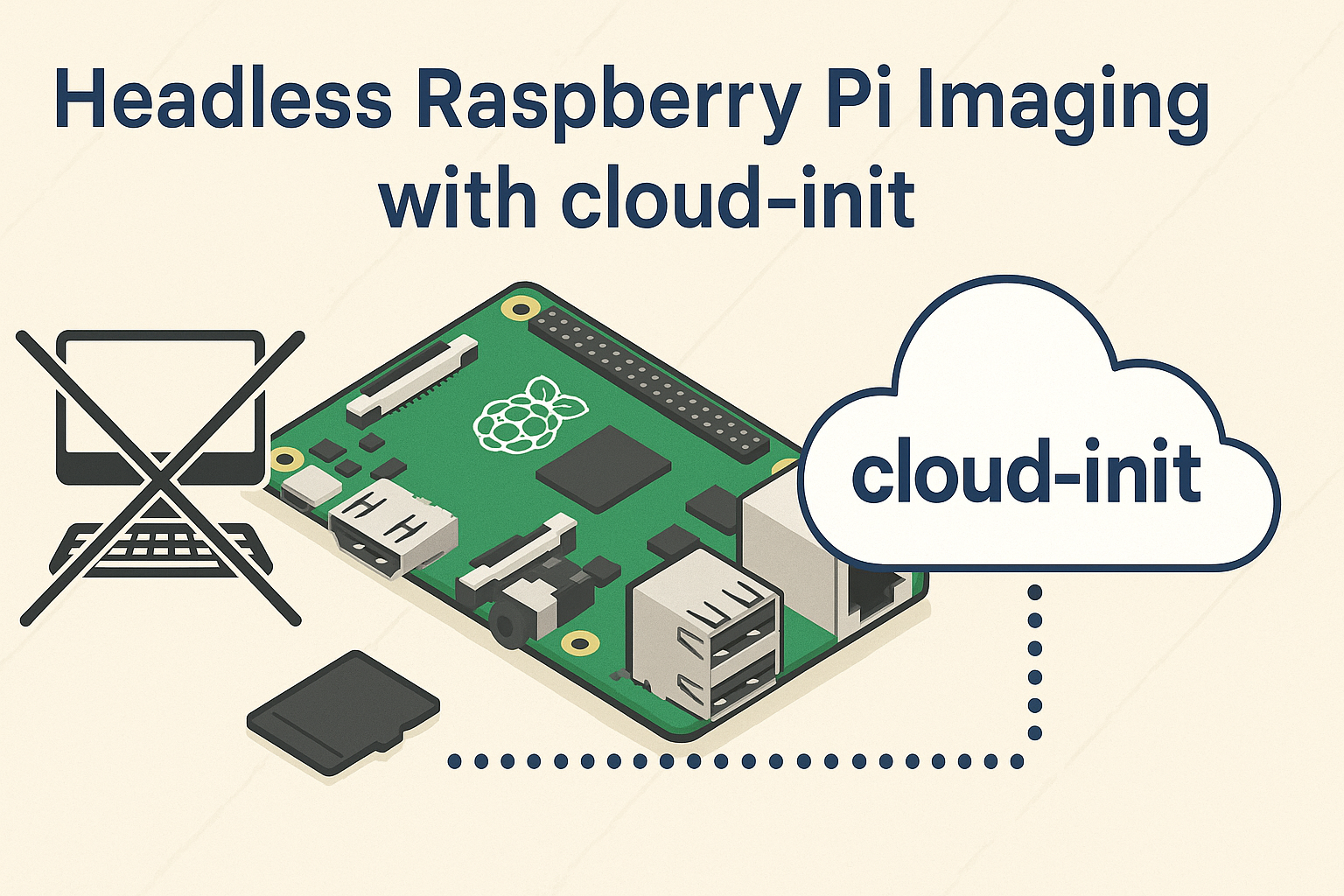Introduction
Headless Raspberry Pi imaging is the kind of setup you try once, realize how much time it saves, and wonder why you ever bothered plugging in a monitor. Using cloud-init, you can automate every part of the initial setup, from connecting to Wi-Fi to dropping in SSH keys, and skip straight to the fun part. If you’ve ever crouched next to a TV with a tangled HDMI cable just to type “sudo raspi-config”, you’re not alone.
This isn’t some rare edge case either. Home labs, IoT fleets, classrooms, and test environments all benefit from repeatable, unattended provisioning. With a few YAML files and the right SD card image, you can boot up a Pi that’s ready to roll without touching a keyboard. Think of it like grilling a burger that comes out perfect every time, no flipping needed.
Key Takeaways
- cloud-init allows fully headless Raspberry Pi setups with no need for post-boot manual configuration.
- YAML syntax and file placement are critical—get them wrong and nothing runs.
- Pre-configured images can be cloned for fast rollouts, but watch for SSH and hostname duplication.
- Logs and serial access are essential for debugging setups that appear to fail silently.
- This approach is scalable, scriptable, and reliable once dialed in.
What Is a Headless Raspberry Pi Setup?
No Monitor, No Problem
A headless Raspberry Pi setup means you’re running your Pi without a display, mouse, or keyboard connected. That HDMI port? Useless in this case. Everything gets configured in advance, so once it’s powered up, it joins your network and waits for your SSH call like a polite little Linux servant.
How It’s Different From Traditional Setup
Most folks start with a GUI-based Pi setup, navigating menus with a mouse and typing Wi-Fi passwords on a keyboard. But in headless mode, all that initial configuration is done before the first boot. You write a config, flash the image, pop in the card, and you’re good. It’s like cooking from a frozen dinner—no chopping, no prep, just heat and serve.
Why This Matters
If you’re rolling out more than one Pi or you just hate redoing the same steps every time, headless is the way to go. Imagine setting up twenty Pis one-by-one. Now imagine doing it with a single SD card image and a script. Yeah, it’s that kind of convenience. You also get to keep your workspace clean—no pile of monitors and spare keyboards cluttering your bench.
Use Cases That Actually Happen
- Developers spinning up Pi clusters
- IoT devices in remote locations
- Students learning Linux in labs
- Anyone setting up a Pi in a sealed box or hard-to-reach location
If it needs to boot and run without human interaction, headless is the way to do it.
Why Use Cloud-Init?
It Started in the Cloud
cloud-init wasn’t built for Raspberry Pi originally. It was made for spinning up cloud servers that need to configure themselves on first boot. But since it works by reading config files and running setup tasks, it turns out it’s perfect for small Linux devices too. Like, say, a Pi.
What It Actually Does
Think of cloud-init as a script runner with good manners. It reads YAML files and applies settings like:
- Adding users
- Setting up SSH access
- Connecting to Wi-Fi
- Running updates
- Installing packages
It does all this without bugging you. You just write your configuration, drop it into the image, and cloud-init picks it up automatically when the Pi boots.
Why It’s Better Than Bash Scripts
Yeah, you could write your own shell scripts to do the same things. But cloud-init is more structured, modular, and portable. It’s also widely documented and supported. If something breaks, you can check logs and debug without staring at a wall of spaghetti shell commands.
It Scales Well
For one Pi, it’s convenient. For ten, it’s a time-saver. For fifty or more, cloud-init is sanity-saving. You can build a reusable config and roll out consistent, reliable setups across a fleet. No more “Did I forget to set the hostname again?” moments.
Choosing the Right Operating System
Raspberry Pi OS vs. Ubuntu Server
You’ve got choices here. Raspberry Pi OS Lite is the default for a reason: it’s lightweight, snappy, and plays nice with the hardware. Ubuntu Server is a solid option too, especially if you’re already neck-deep in Ubuntu elsewhere. Both work with cloud-init, but Ubuntu has it baked in while Pi OS needs a bit of manual setup.
What You Should Consider
- Compatibility: Some Pi models behave better with certain distros. Raspberry Pi 4? Great. Pi Zero W? Might need extra tweaks.
- Package Support: Want Docker out of the gate? Ubuntu might edge out here.
- Community: More people use Pi OS, so if you Google an issue, there’s probably a forum thread about it.
Getting the Image
Official images are your safest bet. Head to:
Verifying Before Flashing
Don’t skip the checksum. Nothing’s worse than chasing weird boot bugs just to find out your image got corrupted during download. Use sha256sum or a built-in checksum utility to be sure.
Creating the Cloud-Init Configuration
Breaking It Down
cloud-init uses three main files:
user-data: where most of your action happens (users, commands, packages)meta-data: usually just hostname and instance IDnetwork-config: for network interfaces and Wi-Fi
You put these in a folder, and the Pi reads them on boot like it was born with that info.
YAML Syntax Matters
One tab instead of spaces? Congratulations, nothing works. YAML is picky, so keep your indentation clean and always use spaces. Online YAML linters exist for a reason. Use them.
Example user-data Snippet
#cloud-config
hostname: pi-headless
users:
- name: pi
sudo: ALL=(ALL) NOPASSWD:ALL
groups: users, admin
shell: /bin/bash
ssh_authorized_keys:
- ssh-rsa AAAAB3... your_key_here
package_update: true
runcmd:
- apt-get install -y htopWhere to Put the Files
You’ve got two main options:
- Create an
isoor label a partition ascidataand drop your YAML files there (common in Ubuntu). - If using Pi OS, place the files directly in the
/bootpartition, usually works best withuser-dataandnetwork-config.
Double-Check the Filenames
- Lowercase is key (
user-data, notUser-Data) - No file extensions
- No BOM (Byte Order Mark), especially if using Windows editors
Flashing the Image to the SD Card
Pick Your Tool
Whether you’re a command line warrior or prefer shiny buttons, there’s a tool for you:
- Raspberry Pi Imager: Official, clean interface, good defaults
- Balena Etcher: Cross-platform, reliable
- dd: For the brave and the impatient
Using dd (Linux/macOS)
Here’s the command if you’re going old school:
sudo dd if=your-image.img of=/dev/sdX bs=4M status=progress conv=fsyncReplace /dev/sdX with your actual device. And triple-check that path unless you like wiping your main drive by accident.
Verify the Write
Before you pop it in the Pi:
- Use
lsblkto check partition structure - Mount it to verify
/bootand root filesystem - Try
blkidto check UUIDs and labels
Windows Users
If you’re on Windows, tools like Win32DiskImager or Raspberry Pi Imager are your go-to. Just make sure your SD card isn’t write-locked and your antivirus isn’t randomly blocking access.
Don’t Skip Ejecting Properly
It’s not just a suggestion. Not ejecting safely can corrupt your new image and give you hours of troubleshooting joy.
Setting Up SSH and User Accounts
Enabling SSH Without Touching a Pi
On Raspberry Pi OS, SSH is disabled by default. You’ve got two easy options:
- Add an empty file named
sshto the/bootpartition - Or do it through
user-datain cloud-init
Using cloud-init to Add a User
Define the user, set a password or SSH key, and give them sudo access. Here’s a snippet:
users:
- default
- name: pi
groups: users, sudo
shell: /bin/bash
ssh_authorized_keys:
- ssh-rsa AAAAB3Nza...your_key_hereAvoiding Login Nightmares
- Match the username to the OS defaults unless you’re overriding it
- Make sure the public key format is correct
- Don’t put passwords in plain text unless you’re fine with insecure boots
Disable Password Auth (Optional but Smart)
In your config:
ssh_pwauth: falseThis disables SSH password login and forces key-based auth. Way more secure and saves you from brute-force attempts later.
One-Time Passwords or Not?
cloud-init can reset passwords on first login. That’s great for cloud VMs, not so useful here. Stick to SSH keys unless you’ve got a good reason to do otherwise.
Wi-Fi and Networking
Static or DHCP? Pick One
You’ve got two main options:
- DHCP: Easiest. The router assigns your Pi an address.
- Static IP: More control, especially useful for headless systems where you need to know the IP without guessing.
Sample network-config File for DHCP
version: 2
ethernets:
eth0:
dhcp4: trueFor Wi-Fi with DHCP
version: 2
wifis:
wlan0:
dhcp4: true
access-points:
"YourSSID":
password: "YourPassword"Hidden Networks and Country Codes
Some Wi-Fi networks don’t broadcast their SSID. You can still connect, but you’ll need to add:
hidden: trueAlso, make sure your country code is set correctly in /boot/config.txt:
country=USTroubleshooting Bad Connections
- Wrong SSID or password? Your Pi will sit quietly doing nothing.
- Wrong indentation? cloud-init skips the whole file.
- Wi-Fi dongle or internal chip not supported? Check
dmesglogs with a serial connection.
Debugging With a Serial Console
If your Pi never shows up on the network, connect over serial GPIO and check logs:
cat /var/log/cloud-init.logNaming Interfaces Correctly
On some distros, your interfaces might be named wlan0, wlp2s0, or something else entirely. Use ip a to check the real name if things go sideways.
Automating Boot Tasks with cloud-init
What You Can Automate
Once your Pi boots, you can make it do just about anything. cloud-init lets you:
- Update packages
- Install software
- Run shell commands
- Write files
- Trigger scripts
Use bootcmd for Early Tasks
Commands under bootcmd run super early in the boot process—before the network is up. Useful for:
bootcmd:
- echo "Booting up..." > /var/log/boot-notes.txtUse runcmd for Most Tasks
This is where you put your main setup steps:
runcmd:
- apt update
- apt install -y python3
- systemctl enable my-serviceInstalling Packages on First Boot
Want htop, git, or Node.js out of the gate? No problem:
packages:
- htop
- git
- nodejsWriting Custom Files
Need a config file dropped into place?
write_files:
- path: /etc/motd
content: |
Welcome to your headless Pi!Script It Like You Mean It
If your setup requires more logic or chaining tasks, create a script and have runcmd call it:
runcmd:
- bash /home/pi/setup.shCheck the Logs When It Fails
cloud-init logs everything. If something’s off:
less /var/log/cloud-init.logor
journalctl -u cloud-initLogs don’t lie, even when your config does.
Testing Your Setup Headlessly
Finding the Pi on Your Network
If you don’t have a screen plugged in, you’ll need to locate the Pi after boot. Try these:
ping raspberrypi.local(works if your network supports mDNS)- Use
nmapto scan your subnet:
nmap -sn 192.168.1.0/24- Check your router’s DHCP leases for new devices
Using SSH to Connect
If SSH was set up correctly, you should be able to run:
ssh pi@raspberrypi.localOr use the static IP you assigned in your network-config.
Still No Dice? Try Serial Console
Sometimes it just doesn’t show up. For real-time debugging:
- Connect USB-to-TTL cable to the Pi’s GPIO pins
- Use a terminal like
screenorminicomat 115200 baud - Watch the boot log scroll by and curse that one YAML typo
LED Behavior Can Be a Clue
- No blinking? It’s not booting.
- Blinks for a few seconds then stops? Boot complete, maybe no network.
- Constant blink or error code? Look it up on Raspberry Pi docs.
Check for SSH Keys
Once logged in, verify the correct key was used:
ssh -v pi@your-pi-ipYou’ll see which key was offered and accepted.
Dry Run With a Test Network
You can simulate a test network on your laptop using:
- Ethernet-to-USB dongles
- DHCP servers like
dnsmasq - Wi-Fi hotspot mode
It’s worth testing before you ship 20 of these off to a remote location and hope they boot.
Advanced: Cloning and Reusing Images
Make One, Use Many
Once you’ve got a perfect image configured, you don’t need to rebuild it every time. Clone it. That means you can create 10, 20, or 100 identical setups without repeating yourself.
How to Clone an SD Card
Use dd or Win32DiskImager to make a copy:
sudo dd if=/dev/sdX of=pi-base.img bs=4M status=progressYou can flash that image to as many cards as you want.
But What About Hostnames and SSH Keys?
Cloning does copy everything—including hostnames and SSH keys. That’s not great for a fleet. You’ll want to inject unique configs after flashing.
Solutions
- Use cloud-init templating features like
instance-id - Generate SSH keys on first boot with
ssh_genkeytypes - Write a startup script to assign a unique hostname based on MAC address or a UUID
Resetting cloud-init State
To reuse an image but regenerate its config on boot:
sudo cloud-init cleanThis removes cached state and lets it rerun.
Burn and Label
Flash each card, label them physically, and track hostnames or IPs in a spreadsheet. You’ll thank yourself when troubleshooting later.
Make It Repeatable
Store your cloud-init files and base image in version control. That way, any changes are trackable and reversible.
What Can Go Wrong (And How to Fix It)
YAML Syntax Problems
cloud-init is allergic to bad formatting. If something doesn’t run, check:
- Indentation (use spaces, not tabs)
- Colons after key names
- Correct list markers (
-)
Use online tools like yamllint to catch silly mistakes before they waste your time.
Missing user-data or Wrong Filename
If the Pi can’t find user-data, it skips configuration altogether. Make sure:
- It’s named exactly
user-data - It’s not saved as
.txtor with a BOM - It’s in the correct directory (
/boot, orcidatapartition)
No SSH Access
You boot it up, and… nothing. Possible culprits:
- SSH service not enabled
- Wrong key or username
- Wi-Fi never connected
Check logs via serial or look in /var/log/cloud-init.log.
Wi-Fi Doesn’t Connect
This happens a lot. Double-check:
- SSID and password spelling
- Indentation in
network-config - Country code in
wpa_supplicant.conf - Wi-Fi chip support for your distro
Cloud-Init Doesn’t Run at All
This can happen if:
- The distro wasn’t cloud-init ready (especially Pi OS)
- Files were placed incorrectly
- File permissions or ownership were off
Try adding debug output in bootcmd to confirm cloud-init even starts.
Hostname Conflicts
If multiple cloned Pis boot with the same hostname, they might not show up properly on your network. Fix this in user-data, or generate hostnames dynamically.
Stuck on Boot
No LED activity or nothing after boot? Try a different SD card, check your power supply, or reflash the image. Sometimes hardware’s just flaky.
Final Checklist Before Deployment
Review Your cloud-init Files
Go over each one:
user-data: Is the syntax valid? Are all users and commands correct?network-config: Does Wi-Fi connect? Is DHCP or static IP set properly?meta-data: Hostname unique? Instance ID set?
Boot and Test on One Device First
Before mass flashing:
- Try your image on one Pi
- Verify SSH works
- Check cloud-init logs to confirm everything ran
Validate Network Behavior
- Is the device showing up on your router?
- Can you ping or SSH into it?
- Are ports blocked by firewalls?
Simulate Your Environment
If you’re deploying to remote or embedded scenarios, simulate it:
- Run off battery
- Try isolated Wi-Fi networks
- Limit internet access to mimic real-world deployment
Label Everything
It sounds basic, but mark each SD card and Pi with identifying info:
- Hostname
- IP
- Intended use
It’ll save hours later when something goes sideways.
Back Up Your Configs
Store your YAML files in version control or a safe folder. Keep notes about changes. Versioning is your friend when debugging.
Log the Success
Set your runcmd to log setup completion:
runcmd:
- echo "Setup complete" >> /var/log/setup.logThis gives you a way to confirm boot status remotely.
Clean Before Cloning
Before reusing the image:
sudo cloud-init cleanThis avoids duplication and ensures unique setup on next boot.
Summary of Tools Used
Imaging Tools
- Raspberry Pi Imager: Great for beginners and officially supported
- Balena Etcher: Cross-platform, simple UI, works well with custom images
- dd: Raw power, no frills. Just don’t mess up the device path
Configuration
- cloud-init: Handles everything from user creation to network setup
- YAML Linters: Keep your formatting tight with tools like yamllint or yamllint.com
- Nano/Vim/VS Code: Use a good editor to avoid encoding or whitespace issues
Networking and Debugging
- nmap: Find devices on your LAN
- ping: Confirm network reachability
- ssh: Your main interface to a headless Pi
- screen/minicom: Use for serial console access
- journalctl/cloud-init logs: Where to look when nothing works
Validation
- sha256sum: Confirm image integrity before flashing
- blkid/lsblk: Check partition details on the SD card
Cloning and Backup
- dd: Again, great for cloning SD cards
- Win32DiskImager: Works for both flashing and backups on Windows
Others
- router admin interface: Helps locate your Pi if mDNS fails
- USB-to-TTL cable: Last-resort access method via serial pins
These tools aren’t fancy, but they get the job done reliably, especially when things aren’t going as planned.
FAQ
Q: Do I need cloud-init for every Pi setup?
A: No, but it helps when automating or provisioning multiple devices.
Q: Can I use this with Raspberry Pi OS?
A: Yes, but you might have to install cloud-init manually and configure the boot partition properly.
Q: Why isn’t SSH working after first boot?
A: Common reasons include SSH not being enabled, wrong keys, or failed network connection.
Q: What’s the best way to debug a failed setup?
A: Use the serial console and check /var/log/cloud-init.log or journalctl.
Q: Is this secure for production?
A: It can be, if you use SSH keys, disable password auth, and rotate credentials properly.