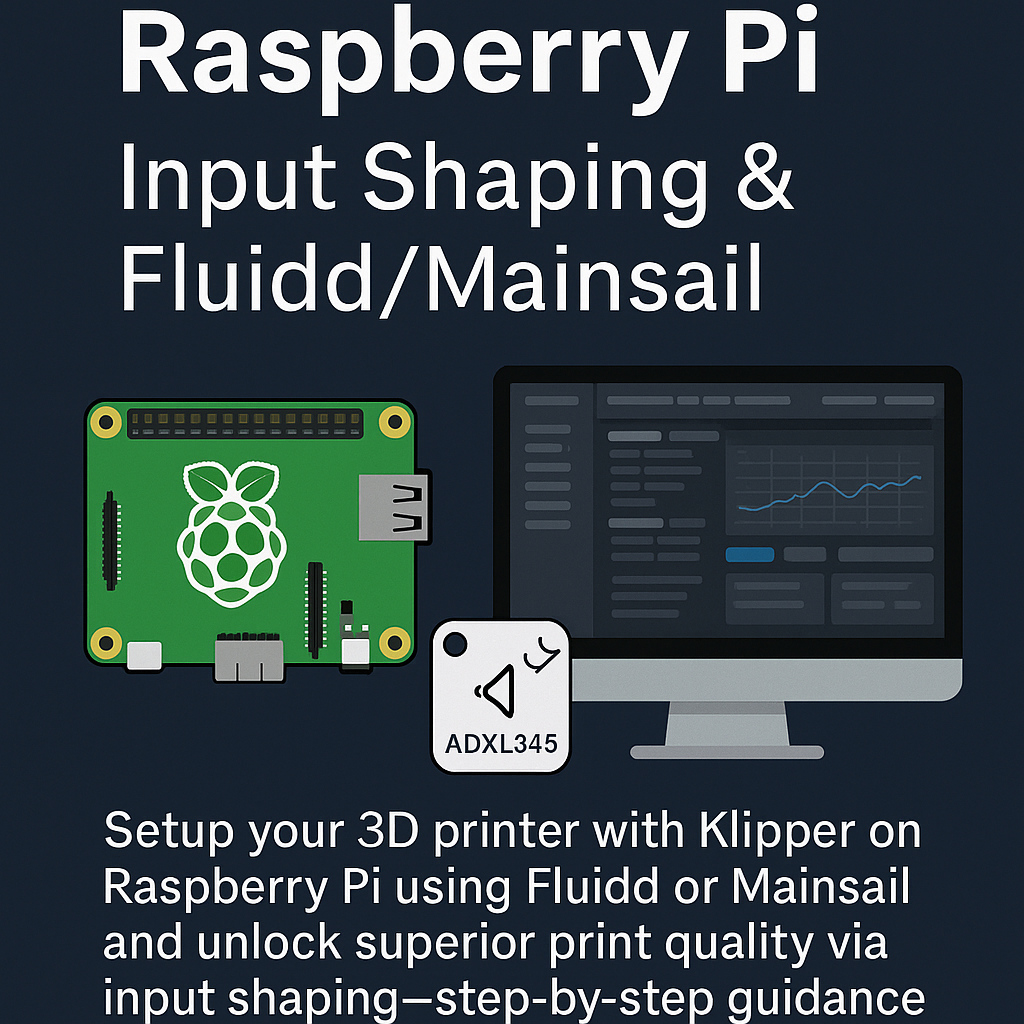Introduction
Klipper on a Raspberry Pi sounds like one of those things you only try after you’ve spent way too much time swearing at your printer. I’ve been there, prints looking like seismic activity, bed leveling that needs a prayer circle, and a user interface that feels like it was coded in 1998. That’s where input shaping, Fluidd, and Mainsail come in. Installing Klipper on a Pi offloads the grunt work from your printer’s brain, gives you actual control, and, if you wire up an accelerometer like the ADXL345,you can squash ringing and ghosting before they mess up your walls. Setting up the whole stack can feel like assembling IKEA furniture blindfolded, but once it’s done, it prints smoother, faster, and louder… well, only if you forget to bolt it down.
Key Takeaways
- Klipper offloads print logic to a Raspberry Pi for smarter printing
- Input shaping corrects mechanical vibrations for cleaner prints
- ADXL345 is the go-to sensor for vibration testing
- Raspberry Pi 4 is the best choice for reliable performance
- Backup your config, test regularly, and stay connected to the community
Why Use Klipper on Raspberry Pi
Let’s be honest, the stock firmware on most printers works about as well as asking your toddler to organize your tax documents. Klipper flips the script by letting the Raspberry Pi handle the brains of the operation. That means faster response, better control, and none of those “firmware flashing failed” heart attacks every time you want to tweak a setting.
Offloading computation to the Pi isn’t just a nerd flex. It actually helps your printer move more intelligently. The Pi can process G-code commands, handle calculations like input shaping and pressure advance, and even manage web interfaces like Fluidd and Mainsail,all while your printer’s microcontroller just takes orders and moves the motors.
Now, why not just run everything on the microcontroller? Because it’s about as powerful as a pocket calculator. Trying to do serious motion compensation on it is like asking a snail to win a drag race. Raspberry Pi brings real computing power to the mix, and it lets you fine-tune things live,without rebooting or reflashing your printer firmware every five minutes.
And another thing: SSH access. You can actually log in and poke around if something goes weird. That’s a game changer when you’re troubleshooting a failed print at 1 AM with one eye open and a cup of coffee that tastes like regret.
Choosing the Right Raspberry Pi Model
Raspberry Pi 4? Pi Zero W? Pi 3? Yeah, there are options,and not all of them are good ones. If you’re trying to run Klipper, Moonraker, and a slick web interface like Fluidd or Mainsail, you’ll need a board that can actually breathe under load.
Raspberry Pi 4 is the sweet spot. It’s got enough RAM, decent CPU horsepower, and onboard WiFi that doesn’t flake out when you sneeze. If you’ve got a 4GB or 8GB version lying around, even better,you can run diagnostics, graphs, multiple print queues, and still stream a camera feed without it melting.
Now, about the Pi Zero W… Don’t. Just don’t. It’s fine for flashing LEDs or running a weather station, but not for driving input shaping algorithms and serving a web interface. You’ll be staring at loading screens longer than it takes to print the part.
Pi 3 is… passable. It works if you keep things minimal. No webcam, lightweight UI, maybe skip the real-time graphs. It’ll huff and puff its way through a print job, but don’t expect miracles.
Also, power delivery matters. The Pi 4 gets cranky if your USB-C supply isn’t solid. You’ll get weird crashes, WiFi dropouts, or it just won’t boot. Invest in a proper 5V 3A supply with decent cable thickness. Or deal with hours of debugging that ends with you yelling at a wall.
What About Raspberry Pi 5?
Yeah, let’s talk about the elephant in the room: the Raspberry Pi 5. It’s newer, faster, and way more capable than any Pi that came before it. So why hasn’t it been front and center until now?
First off, the specs are solid. It’s got a 2.4 GHz quad-core Cortex-A76 processor, PCIe 2.0 lane, dual 4K HDMI, and faster memory. For raw performance, it makes a Pi 4 look like it’s using training wheels.
So what’s the catch? Mainly compatibility and community inertia. A lot of Klipper setups, guides, and accessories are still built around the Pi 4. Case designs, power adapters, active cooling setups,all that has to be reconsidered for the Pi 5.
Also, the power draw is higher. If you were barely powering a Pi 4 before, the Pi 5 might push your setup over the edge. It’s also pickier about cooling. You’ll definitely want a heatsink and probably a fan. Passive cooling isn’t going to cut it.
But here’s the thing: If you’ve got a Pi 5, it’s absolutely worth using. It’ll handle Klipper, Moonraker, Fluidd or Mainsail, webcam streaming, and real-time processing without breaking a sweat. Especially if you’re running input shaping, graphs, and even OctoPrint in parallel.
Bottom line: Pi 5 is future-proof and very capable, but it’s not a drop-in replacement unless you plan for the extra power and thermal demands. If you’re building new, it’s a great choice. If you’re upgrading, be ready to tweak a few things.
Installing Klipper on Raspberry Pi
All right, let’s get our hands dirty. First things first, install Raspberry Pi OS. Go with the Lite version unless you really need a desktop,because nothing says “slow printer” like wasting CPU cycles on a GUI you never use.
Next up: KIAUH. No, it’s not a typo. It stands for Klipper Installation And Update Helper. This script saves your sanity. It installs Klipper, Moonraker, Fluidd or Mainsail, and keeps everything up to date. You’ll want to SSH into your Pi, clone the KIAUH repo, and run the script:
git clone https://github.com/th33xitus/kiauh.git
cd kiauh
./kiauh.shWhat about dependencies? Klipper’s input shaping tools use Python, NumPy, and matplotlib. If you want pretty graphs of your printer shaking itself apart, install them when prompted. And yeah, it’ll take a minute,go grab a snack.
Firmware flashing time. You’ll flash one image to the Pi (that’s the “host” firmware) and another to your printer’s MCU board (like an SKR Mini or Creality board). KIAUH walks you through it like a slightly impatient older sibling.
Pro tip: back up your printer.cfg if you already had one. Nothing hurts more than losing your stepper direction settings right before a 14-hour benchy.
Integrating Fluidd or Mainsail Web Interfaces
So you’ve got Klipper running,now what? Time to pick your control panel. You’ve got two good options: Fluidd and Mainsail. They’re both slick, modern, and way better than OctoPrint if you’re focused on Klipper.
Fluidd is clean and snappy. It’s got great theming, real-time graphs, quick macros, and it plays nicely with Moonraker. If you like dashboards that don’t make you scroll for hours, Fluidd feels like the right call.
Mainsail is rock solid. It’s also fast, visually tight, and has a great development pace. Some folks say it’s a bit more “functional” looking compared to Fluidd, but it comes down to personal preference. They’re both good. No wrong answers here,unless you pick neither.
Installation is a breeze with KIAUH. You can install both if you want and switch between them. Yeah, you can run Fluidd and Mainsail side by side. Just don’t open both at the same time on a potato Pi unless you enjoy watching your system freeze like it’s 1999.
Access through your browser by pointing it to the Pi’s IP address. Boom,you’re in. No cloud nonsense, no signups, just direct control of your printer from your couch, garage, or panic room.
Setting Up Input Shaping
Now we’re getting into the good stuff. Input shaping is like giving your printer a sixth sense. It reduces ringing and ghosting by timing movements in a way that cancels out vibration. Sounds fancy, works like a charm.
Step one: get yourself an accelerometer. The ADXL345 is the go-to choice. Cheap, reliable, and well-documented. Mount it securely to the print head using screws, tape, or if you’re feeling chaotic, zip ties. Make sure it doesn’t wobble,ironic, right?
Wiring matters. You’ll usually use SPI to connect the ADXL345 to the Raspberry Pi. That means four wires,MISO, MOSI, SCLK, and CS,plus power and ground. Keep wires short and connections solid or you’ll chase ghost signals for days.
Next, configure your printer.cfg. You’ll need sections for [adxl345], [resonance_tester], and [input_shaper]. These tell Klipper how to talk to the sensor, how to test your setup, and what corrections to apply.
Run your first test. Use the TEST_RESONANCES AXIS=X command to start. Then do the Y-axis. Grab the data, run calibrate_shaper.py, and it’ll spit out recommended values for your setup,like shaper_type and resonance frequencies.
Save your config. Don’t just look at the pretty graphs and forget. Add the values to your [input_shaper] section and use SAVE_CONFIG. Congratulations, your printer now moves smarter than your average office chair.
Running Input Shaping Tests
This is where you find out how shaky your printer really is. Once your accelerometer is wired up and your config is solid, it’s time to run the big tests. Spoiler alert: your printer’s gonna look like it’s having a minor seizure.
Fire off the tests with these G-code commands:
TEST_RESONANCES AXIS=X
TEST_RESONANCES AXIS=YThese make the printer move the toolhead back and forth rapidly to simulate normal printing vibrations. You’ll hear it buzz like an electric toothbrush having a bad day.
Data gets logged to /tmp on your Pi. Pull those files using SCP or copy them locally and run calibrate_shaper.py:
~/klipper/scripts/calibrate_shaper.py /tmp/resonances_x_*.csv -o x.png
~/klipper/scripts/calibrate_shaper.py /tmp/resonances_y_*.csv -o y.pngThis script will generate charts showing resonance peaks. Big spikes? Bad news. Flat-ish curves? You’re golden.
From those graphs, Klipper suggests shaper types (like mzv, ei, or 2hump_ei) and optimal frequency values. Copy those into your [input_shaper] section, then run SAVE_CONFIG. That locks it in.
One last tip: Don’t trust the first test blindly. Rerun it if your printer’s on a wobbly desk, if a belt’s loose, or if your cat used it as a launchpad. Consistency is key.
Understanding Output Graphs and Frequencies
All right, you’ve got your graphs. But what are you looking at,an earthquake report or printer diagnostics? Don’t panic. Those wild peaks and troughs are your printer’s mechanical sins laid bare.
The x-axis shows frequency in Hz, and the y-axis shows acceleration. The spikes? Those are resonance points. You want those to be low and far apart. High spikes mean your printer vibrates like a shopping cart with a bad wheel.
Each axis behaves differently. Most printers shake more on the Y-axis because the bed moves. CoreXY designs? They’re a whole different circus. You’ll probably see multiple small peaks instead of one big one.
Shaper selection matters. The script usually recommends a few: mzv, zv, 2hump_ei. These are different mathematical filters. MZV is a good middle ground. 2hump_ei is aggressive but can mess with corners. Pick based on your graph.
Compare before and after. Re-run the tests after applying the shaper values. Your second graph should have way smaller spikes. If it doesn’t, something’s wrong,loose belts, unbalanced carriage, or maybe your accelerometer fell off. Check everything.
Pro tip: Save your PNGs. Keep a folder of test results so you can track changes over time, especially if you upgrade parts or switch print speeds.
Fine-tuning Printer.cfg
If you’ve made it this far, congrats,you’re officially neck-deep in config tweaking. But don’t worry, this is where the magic happens. The printer.cfg file is your control center, and a few smart edits make a huge difference.
Start with the [input_shaper] section. Drop in the shaper_type, shaper_freq_x, and shaper_freq_y values the script gave you. Double-check them. A typo here means your printer starts “compensating” for ghosts that don’t exist.
Move on to [resonance_tester]. Set your test speeds and acceleration values. If your tests didn’t run well the first time, this is the place to adjust the movement range or axes.
Don’t forget [adxl345]. It needs to match your wiring setup,especially if you’re using SPI. Mismatched pins or bus settings can silently kill your readings and leave you scratching your head.
Tweak your acceleration limits too. Raise max_accel and max_accel_to_decel carefully. Now that input shaping is active, you can usually push these higher without introducing artifacts. Go up in small steps and test as you go.
Finally, use macros. Create buttons in Fluidd or Mainsail to switch between input shapers, reset configurations, or re-run resonance tests. It’s way easier than editing files mid-print.
Remember: one misplaced comma or typo can break the whole config. Use the web UI’s console for real-time feedback, and keep a backup of every working version,especially before big edits.
Testing and Validation
Time to find out if all this effort actually did something. Don’t just assume your prints are better,test it. And not with a benchy you downloaded in 2018. Use something that actually shows detail, corners, and curves.
Start with a ringing test. Use a file that moves the print head fast in both X and Y. The classic ringing tower works well. You should see clean corners, no echoing, and crisp details. If it looks like a rippled pond, your input shaping isn’t dialed in yet.
Compare prints before and after. If you’re not seeing improvements, check your printer.cfg settings, belt tension, and frame rigidity. Input shaping can’t save you from mechanical issues,it just helps the electronics do their part better.
Use Fluidd or Mainsail graphs. These show your CPU load, acceleration patterns, and sometimes live shaper activity. They’re not just pretty,they help catch config problems early.
Watch for weird behavior. If your printer stutters, skips steps, or throws errors mid-print, something’s off. Start with the accelerometer wiring and check your microcontroller logs. Loose wires and noisy signals are classic culprits.
And hey, document your results. Save photos, config files, and even failed prints. That way when things go sideways again (because they will), you’ll have a reference to get back on track.
Performance Metrics & Benchmarks
Now for the nerd candy: numbers and stats. You’ve installed Klipper, tuned input shaping, and run some prints,but how much better is it really? Time to look under the hood.
Print time reductions are one of the first things you’ll notice. With input shaping, you can safely crank up acceleration values. Less time wasted on deceleration means faster prints without turning them into abstract art.
Check your CPU utilization using the Moonraker system info page. Even when pushing high-speed prints, a Pi 4 stays well under 50% usage. If you’re on a Pi 3 and hitting 90%, you’re basically living on the edge.
Temperature graphs in Fluidd or Mainsail will show tighter control loops. Why? Because Klipper’s feedback tuning and compensation logic is running faster and smarter. If your hotend temp graph used to look like a roller coaster, now it’s more like a tightrope.
Acceleration behavior is another big win. High max_accel values used to cause layer shifts or skipped steps. With input shaping active, prints remain accurate even with settings over 6000 mm/s² on well-built machines.
Mechanical wear is reduced too. Less vibration means less stress on belts, bearings, and frame joints. It won’t fix a worn-out idler, but it’ll make your hardware last longer,and sound less like a blender in a metal drawer.
Common Issues and Fixes
Look, something’s going to break. That’s just how 3D printing goes. But when it does, here’s what usually goes wrong with Klipper setups using input shaping and a Pi.
No data from the accelerometer? First suspect: wiring. SPI is picky, and loose connections are the enemy. Double-check pinouts and make sure you didn’t mix up MOSI and MISO (yeah, we’ve all done it).
Weird resonance graphs? If your graphs look like spaghetti or just noise, your sensor might be loose or misaligned. Make sure it’s mounted flat and doesn’t wiggle when the printer moves. Zip ties don’t count as “secure.”
Errors during testing? Make sure your microcontroller supports input shaping. Some boards don’t have enough resources, especially if you’ve got a lot of other features enabled in the firmware.
Shaper results not improving print quality? You might be dealing with mechanical issues like a loose frame, poor belt tension, or warped pulleys. Input shaping isn’t magic,it only corrects what the hardware can reasonably support.
Prints stuttering or skipping steps? Check your max_accel and max_accel_to_decel values. If they’re too aggressive, even input shaping won’t help. Also, check stepper motor current settings,they might be too low for the load.
UI acting slow or freezing? If you’re using a Pi Zero or running a webcam, it’s probably overwhelmed. Either trim down your setup or upgrade your board. Sometimes, throwing hardware at the problem is the easiest fix.
Keeping it Stable Long-Term
So your prints look great now,let’s keep it that way. Input shaping and high-performance firmware are fantastic, but they’re not set-it-and-forget-it. A few smart habits go a long way.
Back up your printer.cfg. Every time you make a change that works, save a copy. Name it with the date or the reason for the tweak. One corrupt file or accidental delete and you’ll thank yourself for having a spare.
Update with care. Moonraker, Klipper, and the web interfaces all get updates. Use KIAUH to keep things tidy, but don’t blindly mash the update button. Read the change logs first,some updates change how configs work.
Recheck calibrations after hardware changes. If you swap out a hotend, change your bed, or even move the printer to a new surface, rerun your resonance tests. Vibrations change with mass and rigidity.
Watch your logs. The console in Fluidd and Mainsail isn’t just for show. If something’s acting up, you’ll usually see a hint in there before the printer does something dumb.
Print a test cube every now and then. Seriously. It’s the canary in the coal mine. If you see new ringing, poor walls, or shifting layers,start troubleshooting before your next 20-hour print goes sideways.
Community Resources & Support
Let’s face it,you’re going to need help eventually. Good news is, the Klipper community is solid. Nerdy? Absolutely. But helpful, and full of folks who’ve already made your mistakes and lived to tell the tale.
Start with r/klippers. It’s one of the most active places for advice, configs, and troubleshooting. If you’ve got a weird error message, chances are someone there has seen it,and solved it.
The official Klipper Discord is another goldmine. You’ll find devs, tinkerers, and frustrated users all trading info. Just don’t barge in asking for help without sharing logs and details. Be specific and polite,it’s not tech support, it’s a hangout with smart people.
GitHub is where the source lives. It’s also where bugs get reported, and features get requested. Use it to track known issues or submit one if you’ve found something that’s truly broken.
Fluidd and Mainsail also have their own communities. Both have Discords, issue trackers, and active contributors. If your UI crashes or misbehaves, that’s where you want to be,not yelling into the void.
And hey, contribute back if you can. Share your config, post your graphs, document your solutions. You don’t have to be a developer to be useful,just being someone who documents things clearly makes a huge difference.
Closing Notes
Running Klipper on a Raspberry Pi with input shaping, Fluidd, or Mainsail turns your average 3D printer into a surprisingly capable machine. It’s not about making it fancy,it’s about making it smart, responsive, and less annoying to deal with.
If you’re tired of watching slow, jittery prints turn into wobbly coasters, this setup might just change the way you print. And yeah, there’s a bit of a learning curve, but nothing worthwhile is plug-and-play anyway.
FAQ
Q: Can I use a Pi Zero for this setup?
A: You can, but you’ll probably regret it. Too slow for input shaping and real-time UI control.
Q: What’s the best accelerometer for input shaping?
A: ADXL345. Cheap, supported, and reliable. Just don’t cheap out on wiring.
Q: Do I need both Fluidd and Mainsail?
A: Nope. One is plenty, but you can install both if you want to compare.
Q: Do I need to recalibrate input shaping after every upgrade?
A: Yes. New hotend, frame change, belt swap? Recalibrate. Vibrations change.
Q: Can input shaping fix everything?
A: No. It improves a lot, but bad mechanics still need fixing.
References
- Klipper Resonance Testing Documentation
- Klipper Input Shaping Guide – All3DP
- Fluidd GitHub
- Mainsail GitHub
- KIAUH Installer Script